Creating a Crucible Review for AccuRev Elements
Use this procedure to create a new
Atlassian Crucible review for one or more elements under
AccuRev control:
- In AccuRev, navigate to the browser or tab that manages the elements to work with.
- Select the elements to work with. See Choosing Files for Review.
-
Click the
Code Review button
 and choose
Create Review.
Note: If you are working in the File Browser, choose either Basis, Backed, or My Changes from the Create Review menu, as appropriate. See Use the File Browser to Choose the Diff Operation.The Create Review dialog box appears:
and choose
Create Review.
Note: If you are working in the File Browser, choose either Basis, Backed, or My Changes from the Create Review menu, as appropriate. See Use the File Browser to Choose the Diff Operation.The Create Review dialog box appears: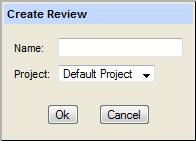
- In the Name field, enter a name for the review.
- In the Project field, select the Crucible project in which you want to create the review from the list.
-
Click
Ok.
Crucible opens in a new browser tab.
- If you are already logged in to Atlassian Crucible, the Edit Review Details page appears.
- If you are not logged into Atlassian Crucible, the Log in to Crucible page appears.
-
In the
Log in to Crucible page, enter your
AccuRev username and password and click
Log in.
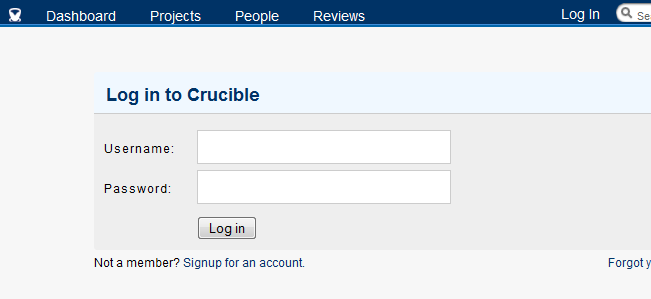 Note: Your Atlassian Crucible administrator must create a Atlassian Crucible user account using your AccuRev user identity. See your Atlassian Crucible administrator if you have trouble logging in to Atlassian Crucible.
Note: Your Atlassian Crucible administrator must create a Atlassian Crucible user account using your AccuRev user identity. See your Atlassian Crucible administrator if you have trouble logging in to Atlassian Crucible. -
In the
Edit Review page, optionally edit information about the review you are creating, including:
- Adding reviewers.
- Entering a review objective and due date.

-
When you are finished describing the review, click:
- Start Review if you want to start the review immediately.
- Done if you want to start the review at another time.
- On the Reviews tab, click an element to compare versions.