Specifying the AccuRev Server Connection
Note: This section is for system administrators only.
-
Click the
Administration button and then click the
Repositories menu.
The Repositories page appears. See Administration for more information.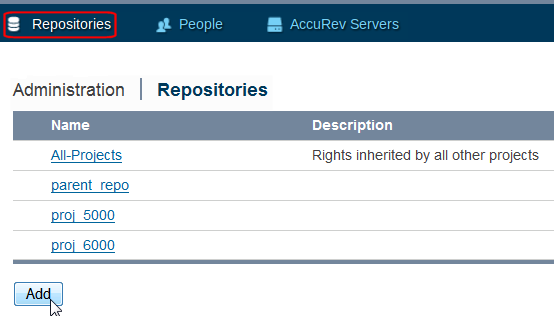
- Click the repository you want to associate with AccuRev.
-
On the
Repositories page, click
AccuRev Connector menu. See
AccuRev Connector Page.
It is important that you specify the correct account here, so read carefully. The
Service Account is the
robot
AccuRev user account that
GitCentric uses to keep
Git and
AccuRev in sync. You may have different Service Accounts defined for different
AccuRev Servers and
Git repositories that are under
GitCentric control.
- Server name:port
- Specify the host name (or IP address) of the AccuRev Server that you wish to associate with this repository. If this is a new installation, and your GitCentric AccuRev Server also functions as a regular AccuRev Server, then you may have only one choice here. Other AccuRev Server can be added via the Servers tab (see Add an AccuRev Server).
- Username
- Specify the special AccuRev user that you defined during installation to perform GitCentric automated operations. This should be an account that is a member of the group that is assigned to the ASSIGN_USER_PRIVILEGE setting in the acserver.cnf file of the AccuRev Server being mapped to this GitCentric branch. By convention, this account is often gcSyncUser, but it may be something different at your site. (See Basic Architecture for more information.)
- Password
- Specify the password associated with the account specified in the previous field.
- Click the Save button to test the AccuRev Server connection.
Once you have created a valid
AccuRev Server connection, you can create your branch-stream mappings for the repository as described in the following section,
Mapping the Branch to the Stream. You can also take this opportunity to implement
AccuRev change packages. This procedure is described in
Enable and Use Change Packages on page 43.