How to Share a Eclipse Project with AccuRev
-
In the
Eclipse Navigator or
Project Explorer view, right-click the project you want to share and select
.
The
Share Project dialog box appears.
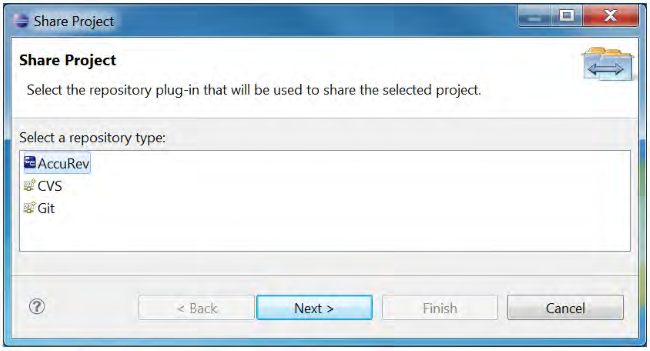
-
Select
AccuRev and click
Next.
The
Share Project with
AccuRev page appears.
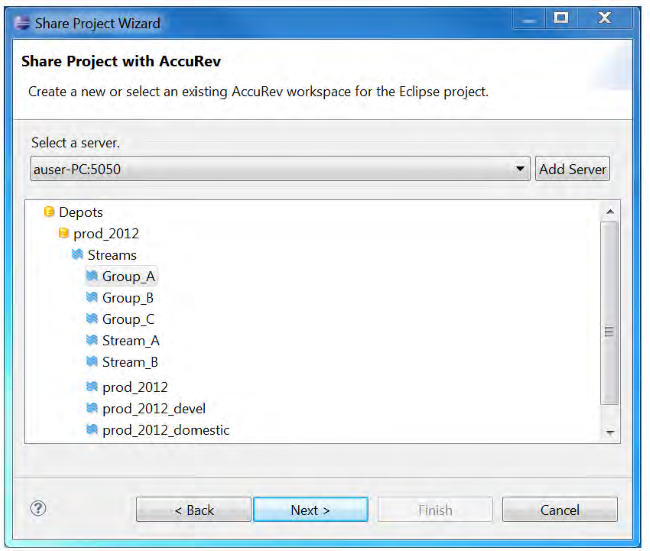
-
Select the
AccuRev stream in which you want to create the new workspace for your
Eclipse project.
Note: This stream should not contain any files that have the same filenames as files within the Eclipse project that you are sharing.
-
Click
Next.
The
Create New Workspace page appears.
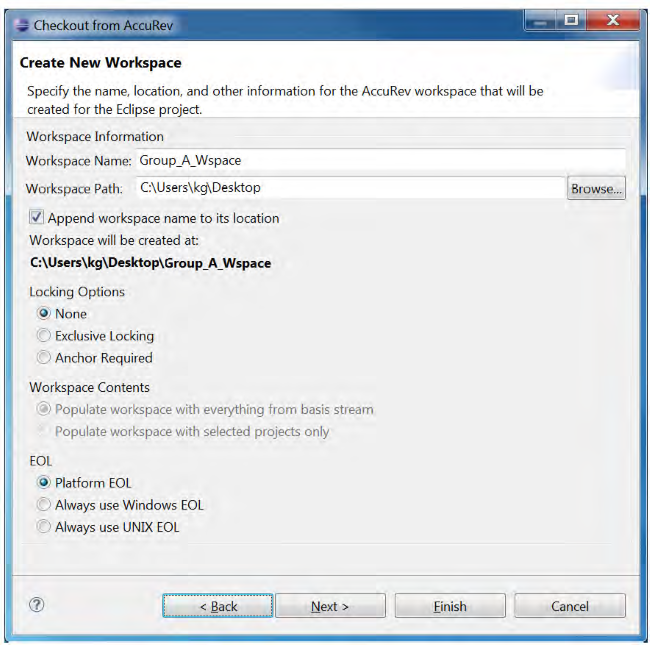
- Optionally, change the default values for locking options and end-of-line (EOL) convention for the new workspace. If you choose either Exclusive Locking or Anchor Required locking options, you will need to perform an Anchor command on a file before editing it. See Anchor for more information.
-
Click
Finish.
The workspace is created and the
Promote dialog box appears. This dialog box allows you to promote the files in the shared project into the
AccuRev depot.
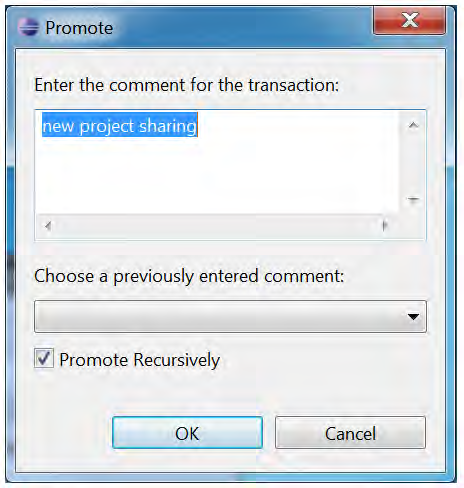
-
Enter a comment or select a comment from the
Choose a previously entered comment field. Leave the
Promote Recursively box checked, and click
OK.
The External Elements to Add and Promote dialog box appears with all elements selected.
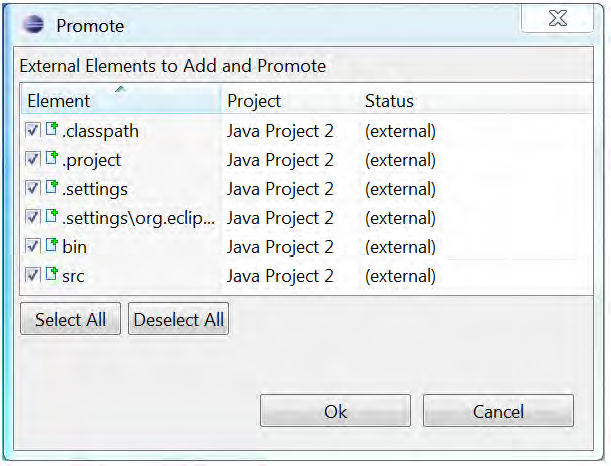
-
Click
OK.
If you do not have
Change Packages implemented, the elements are promoted. If you have change packages implemented, the
Select Issue dialog box appears.
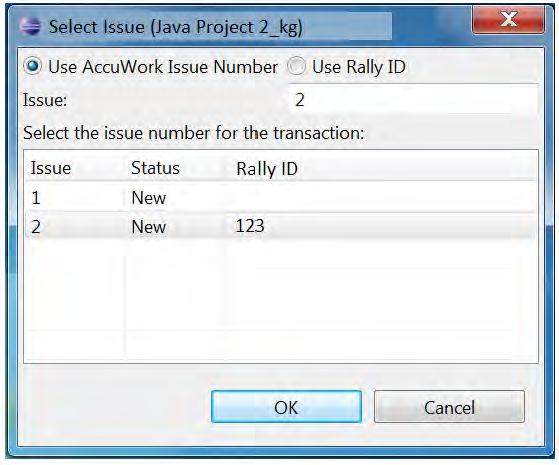
- Select the issue against which you want to promote the project elements and click OK. The elements are promoted.