AccuRev Command Reference
To execute AccuRev commands in the Solution Explorer:
- Select one or more files or directories.
- Right-click to display the selection’s context menu, and choose a command from the AccuRev submenu. Alternatively, click a command button on the AccuRev toolbar.
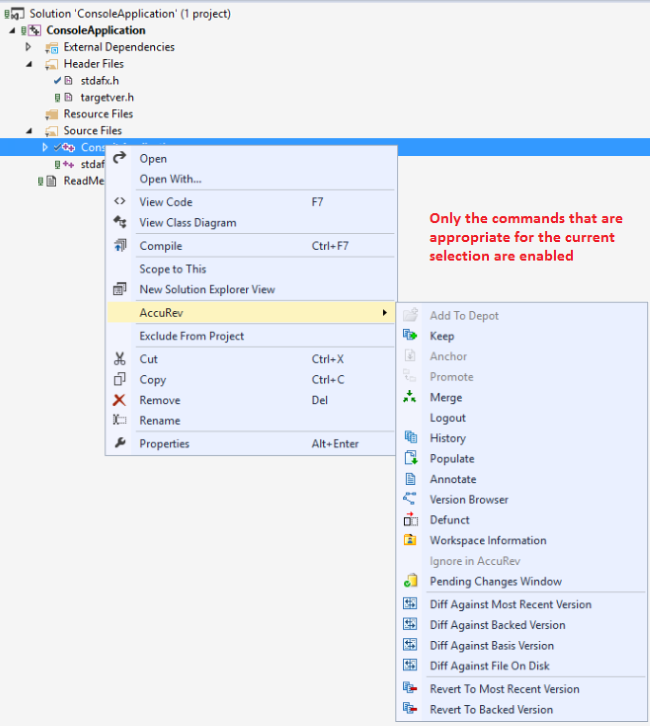
In other situations, for example, in the AccuRev window, AccuRev commands appear at the top level of a selection’s context menu.
Commands that operate on files and directories are enabled if they apply to one or more items in the current selection. Certain commands, such as History, are enabled only if a single item is selected.
Command enabling and execution takes into account the fact that a project consists of a hierarchy of items. In particular, invoking a command on an item sometimes causes the item’s sub-hierarchy to be processed, also.
Examples:
- Running the Keep command on a directory operates on files within that directory. If no files are candidates for Keep, the command is disabled.
- Running the Keep command on a project or solution item provides an easy way to invoke the command on all the project’s or solution’s (modified)-status elements.
- A Keep command run on code file MainForm.vb can also include its sub-items: the form-design file MainForm.designer.vb and the resources file MainForm.resx.
The following sections describe the AccuRev commands that are available within Visual Studio:
- Commands that Operate on Files and Directories describes most of the commands that you’ll use on a day-to-day basis. These commands are available in the Solution Explorer and also on the Searches tab and the Synchronize tab of the AccuRev window.
- A few additional commands, which operate on historical versions of elements, are described in Commands Available on the History Tab.
- Commands that don’t operate on individual files and directories are described in Commands Available on the AccuRev Menu.
- Certain Visual Studio operations cause AccuRev commands to be executed automatically. This is discussed in Automatic Invocation of AccuRev Commands.