Configuring the appearance
-
Log on to MFA Compare and Synchronization Monitor:
- From Eclipse, on the Run menu, select .
- From an Enterprise Developer command prompt, enter mfmonmx2.
- To display or hide the tool and status bars, on the View menu, select Tool Bar and Status Bar, as appropriate.
-
To change the font used in the console log:
-
On the
View menu, click
Choose Console Font.
The Select Font dialog box appears.
- Select the required options from the Font Family and Style Weight Stretch lists.
-
To increase or decrease the font size, use the slider beneath the
Sample Text box.
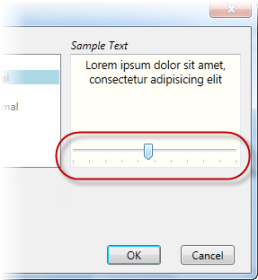
- Click OK.
-
On the
View menu, click
Choose Console Font.