Run a JCL Job
Now that your Fileshare server server1 and your enterprise server region FSDEMO are both running, we will run a simple JCL jobstream to verify that new datasets are created correctly and that everything is working.
- Create an iefbr14.jcl file in the fsdir directory.
- Open the file in a text editor and copy the code below in it:
//DMFBR14 JOB 'DMFBR14',CLASS=A,MSGCLASS=A //STEP1 EXEC PGM=IEFBR14 //SYSOUT DD SYSOUT=* //SYSPRINT DD SYSOUT=* //DD1 DD DSN='DMF.TEST.DSN',DISP=(MOD,DELETE) //DD2 DD DSN='DMF.TEST.DSN2',DISP=(MOD,DELETE) //*
- On the
ESCWA Administration page, click
, drag the file you just created to the area in the
Submit JCL to JES section, and then click
Submit.
A message box is displayed confirming that the job has been submitted.
- Within the
Start JES Initiators and Printers section, type
A in the
Classes field and then click
Start.
The JCL job now runs.
- Click
to display the JES Output Queue, and then click the
 (View) icon to the right of the job to display its details.
(View) icon to the right of the job to display its details.
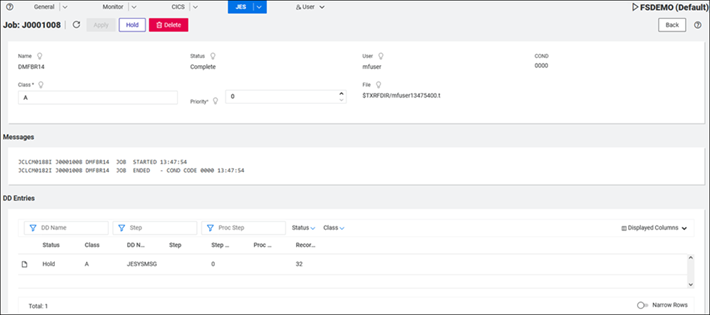
- Click
 (View) to the right of the entry shown in DD Entries.
(View) to the right of the entry shown in DD Entries.
The joblog is displayed. You can see the Fileshare server name ($$SERVER1) used when processing the dataset.
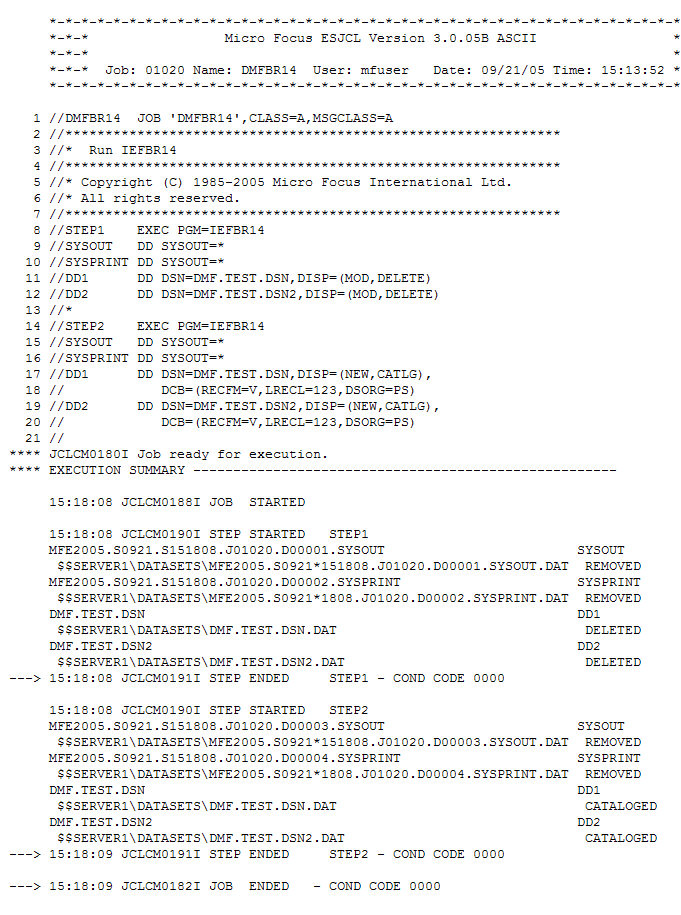
This ends the walkthrough.