Advanced Settings
Information for your product is always available from the installed documentation or from online resources. See the list (on the right) for the settings documented on this page.
Adjusting product settings
You may occasionally need to change or add properties to your product services. Properties are set in the Cluster Management console.
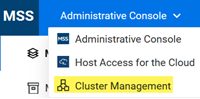
Follow these steps:
-
Log in to the MSS Admin Console at https://hostname/adminconsole, and click Cluster Management from the drop-down menu.
-
Click Services.
-
Click the service of interest, and click
 Edit Properties.
Edit Properties. -
Add or edit the key and value accordingly.
-
After all properties are adjusted, redeploy the service.
Important
Be aware that redeploying services may affect end users who are accessing the service.
Kubernetes dashboard
The Kubernetes dashboard is a web-based interface where you can monitor applications running in a cluster, specify or modify resources, and troubleshoot issues.
To use the Kubernetes dashboard:
-
Log into the MSS Admin Console at
https://hostname/adminconsole. -
From the drop-down menu, click Cluster Management.
-
Click Advanced.
-
Slide the button to enable the dashboard.
-
Copy the authentication token, click the URL, and paste the token into the field provided.
-
Click Sign in.
Kubernetes configuration file
The KubeConfig file is available for advanced configuration purposes.
Click Download KubeConfig File from the Cluster Management > Advanced page to use with the Kubernetes command line tool, kubectl.
Shell into an application instance (pod) in Kubernetes
-
Log in to the Kubernetes Dashboard.
-
Under Workloads, click Pods.
-
Use the Name column to locate the pod of interest, and click
 .
. -
Click Exec to use a shell to access the pod's file system.
Add Kubernetes tools to the environment (Linux installation)
Important
These steps only apply to a Linux installation. If you installed using the appliance, they do not apply.
By default, Kubernetes tools are not added to the system's environment. To simplify access to these tools, follow these steps:
Log in to the Linux host.
cd /opt/opentext/csp/bin
sudo -s
. ./env.sh
Note
The first dot, known as the "dot operator", executes the script in the current shell instead of a subshell, ensuring that the current shell's environment is updated.
Enable the SSH service for the appliance
-
Log into the Appliance Administration console using the root account at
https://hostname:9443. -
Click System Services.
-
Select SSH, and then from the Action menu, click Start.
To automatically start the SSH service after system restarts, click Options, and Set as Automatic.