Add a User Group to the Catalog
If this is the first group to be added, it is automatically set as the owner group of the catalog and has all privileges granted automatically; you can only set group privileges on subsequent groups added.
- In the
Catalog Explorer pane, right-click the
User Groups and Users node, then click
New Group.
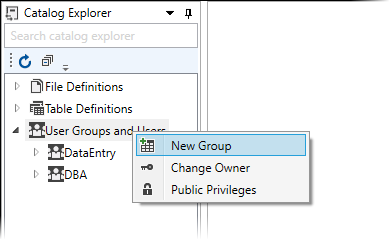
The Add New Group dialog box is displayed.
- In the Group Name field, type the name of the group to be added to the catalog.
- In the Password field, type a password for the group. An asterisk (*) character is displayed for each character entered. This field is optional.
- If you entered a password, in the Verify Password box, type the password for a second time. An asterisk (*) character is displayed for each character entered.
- (Optional) Select the
Expires On tick-box, then click
 and use the calendar to enter an expiry date.
and use the calendar to enter an expiry date.
Access to any of the catalog's tables, for any user within this group, will be refused after the stated expiry date.
- Click
Add to add the new group.
The new group is now displayed in the User Groups and Users node. You can now add one or more users to the group.