Enable Public Table Access Privileges
- In the
Catalog Explorer pane, right-click the
User Groups and Users node, then select
Public Privileges.
The Public Privileges tab is displayed, showing only the Table Access tab.
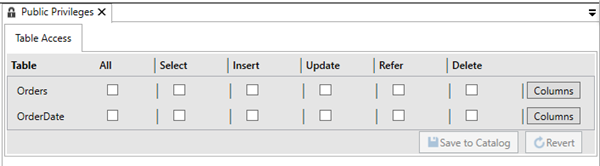
- For each table instance, select the appropriate tick-boxes, or leave the tick-boxes clear so that the privilege is governed
by the individual group settings.
Instead of granting access to the whole table, you can grant access to specific columns only.
- Click Columns to the right of the appropriate table, and then select the required column privileges.
- Click Save to Catalog to save the changes; alternatively, click Revert to revert back to the last available saved privileges.