Adding a Condition
- In the Catalog Explorer, double-click the
File Definitions node, then double-click the required file definition.
The <file-definition-name> tab is displayed.
- Right-click the data item in the
FD form for which a condition is needed, then select
Add 88.
The Add condition under <data-item> dialog box is displayed. The options display depend on the data item type.
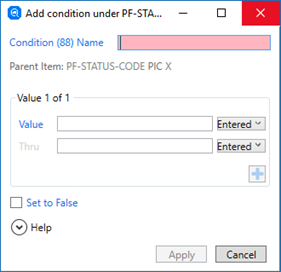
- In the Condition (88) Name field, type a condition name.
- In the
Value field, enter the value which would result in a true condition.
For alphanumeric types, the value can also be one of the standard COBOL literals or a hexadecimal representation: click Entered and select the appropriate value type. See entered numerics and hexadecimal condition values for more information.
- To create a range of values, repeat the same process for the Thru field.
- To add more values (not within a range), click
 (Add New Value), then repeat the previous steps to add the value details.
(Add New Value), then repeat the previous steps to add the value details.
To move between the values, click the navigational arrows.
These values are ones that will cause the evaluate as True if the value of the data item (condition variable) matches. The evaluation can also check specific values to evaluate False.
- To also set a false value for the condition, select Set to False, and then select the value type and value (if applicable).
- Click
Apply.
An 88-level entry is added to the FD.
- Click
Save to Catalog.
Tip: To view the values of the condition once saved, select it, and then view the details in the Properties pane.