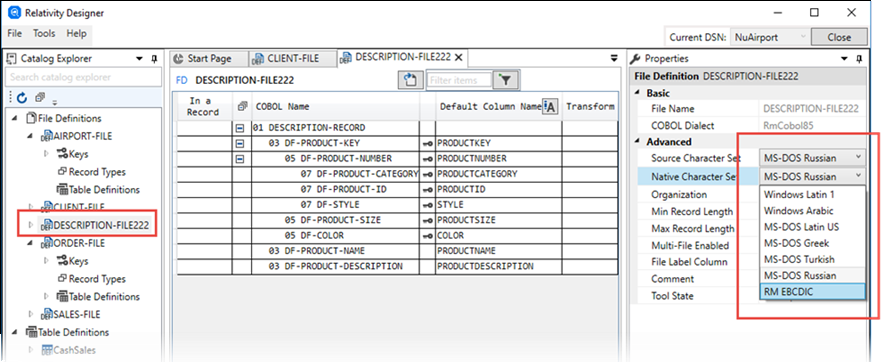Changing Existing Character Sets for a Data Source
If the actual character set that describes the characters in a data source's files is different from the character set Relativity has recorded, the Character Set Maintenance dialog box can be used to change it.
- From the
Tools menu, click
Character Sets.
The Character Sets tab opens, displaying a list of character sets already in the catalog.
- Click
Modify FD character sets.
The Modify FD character sets section is displayed.
- In the list of current character sets, select the character set to change from.
A list of files currently using that character set are listed.
- In the list of current character sets, select the character set to change to.
By default, in the File Definition list, all files are selected to replace the old character set with the new one.
- In the Native and Source columns, clear the selections that you do not want to change, then click Replace.
- Click
Save.
The changes are saved.
- Close the
Character Sets tab.
Note: To show the updated details in the Catalog Explorer, you may need to click
 (Refresh).
(Refresh).
Shortcut:
To quickly change the character set of a particular FD file, select the required entry in the Catalog Explorer, then update the Source Character Set and Native Character Set properties in the Properties pane.