28.3 Creating a Macro
Create a macro that gets the text from the screen and displays it in a message box. For information about how to create a macro, see Create a Macro with the VBA Editor.
Continue with Configuring the Emulator Type of Terminal Launcher.
Samples
Printing the Screen Text
The following is a sample VB script of a macro to capture the screen text:
Sub CopyTextMacro()
'Create a variable to hold the text
Dim screenText As String
'Get text from the screen starting at screen row 1, column 1, and 30 characters long
screenText = ThisIbmScreen.GetText(1, 1, 30)
'Display the text in a message box
MsgBox (screenText )
End Sub
The following is a valid response from the Reflection application and the same response is shown in the console of IBM Simulator 3230 by using Trace Player:
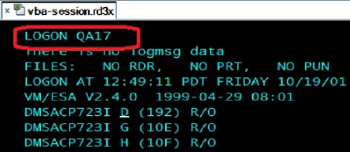
Saving the Entire Screen as Text
The following sample gets all text displayed on a screen and saves that to a text file:
Private Function IbmScreen_BeforeSendControlKey(ByVal sender As Variant, key As Long) As Boolean
Dim screenRows As Integer
Dim screenColumns As Integer
Dim fnum As Integer
Dim screenShot As String
screenRows = ThisIbmScreen.rows
screenColumns = ThisIbmScreen.columns
'Get all the text on the screen
screenShot = ThisIbmScreen.GetTextEx(1, 1, screenRows, screenColumns, GetTextArea_Block, _
GetTextWrap_Off, GetTextAttr_Any, GetTextFlags_CRLF)
'Add a line to separate each screen
screenShot = screenShot & "................................................................................"
'Open a file and append the screenshot to the file
path = ThisIbmTerminal.SessionFilePath & ".log"
fnum = FreeFile()
Open path For Append As fnum
Print #fnum, screenShot
Close #fnum
IbmScreen_BeforeSendControlKey = True
End Function
For information about how to run this script in Visual Basic Editor, see Save Screens as Text.
Opening a Session Dynamically
You can open or close sessions dynamically. For information about how to open a terminal session from another session that is running in the Reflection workspace, see Dynamically Open a Session.
Save the session and create a working SecureLogin script for the Terminal Emulator type that prints MessageBox to evaluate the interactions of Terminal Launcher. If launched from Terminal Launcher 32, launch the same.