Managing Instances
Create additional instances if you need to physically separate test data and processes of your various clients for increased data security and reduced influence of independent user groups on each other (for example departments). With the help of clients you can further logically separate the data of one instance within one database.
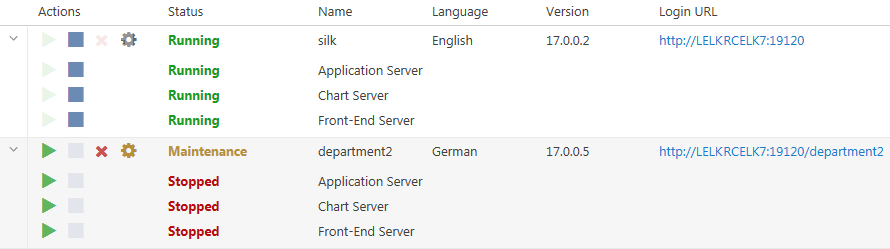
Managing Instances
- Click
 or
or
 to stop or start services individually. If you stop or start an instance, all services of the instance are stopped or started,
respectively.
to stop or start services individually. If you stop or start an instance, all services of the instance are stopped or started,
respectively.
- Click
 to delete an instance. Use this option only if you are sure that an instance is not required anymore! This action does not
remove the data in the database.
Note: To assign an execution server to a different application server, you need to delete the following file on the computer where the execution server is installed: C:\ProgramData\SilkCentral\AgentBase\ItemObjects.ser.
to delete an instance. Use this option only if you are sure that an instance is not required anymore! This action does not
remove the data in the database.
Note: To assign an execution server to a different application server, you need to delete the following file on the computer where the execution server is installed: C:\ProgramData\SilkCentral\AgentBase\ItemObjects.ser. - Click
 to configure instance settings.
to configure instance settings.
Maintenance Mode
- On the
Instance Administration
page, click
 to open the
Settings dialog.
to open the
Settings dialog.
- On the Maintenance tab, check the Activate maintenance mode check box.
- Enter a notification text that users will see when they try to access Silk Central, for example: Silk Central is currently unavailable as we're performing updates. The system will be back online again shortly.
- Click OK.
- When you are done with the maintenance and all services are running again, deactivate the maintenance mode to allow your users to access Silk Central again.
JMX Measures
To access information or perform operations through JMX, you need the JMX connection string. Click
 to open the
Settings dialog. On the
Servers tab, select the required server and copy the
JMX connection string. For additional information, see
Configuring JMX Settings.
to open the
Settings dialog. On the
Servers tab, select the required server and copy the
JMX connection string. For additional information, see
Configuring JMX Settings.
Creating a New Instance
Click New Instance to create an additional instance. Make sure you give the instance a meaningful name, as this name will be used to identify the instance's services and files, and it is part of the URL that users use to access the instance.
- Front-end server: 500 MB
- Application server: 300 MB
- Chart server: 200 MB
For more information on the optimal configuration of Silk Central contact technical support or your technical account team.