Planning Project Attributes
Begin by entering a name for the measure in the project attributes, for example CountNrOfProcesses. This name will also be used in the Performance Explorer hierarchy. A hierarchy is introduced with '\'.
For example, to create this hierarchy:
OS
Processes
CountNrOfProcesses
Another Counter
Specify the name of the measure as SunOs\Processes\CountNrOfProcesses.
This will be an AvgCounter (for average) counter and it should be collected by default.
These values must be transferred into the project's attributes. Open the attribute editor by choosing .
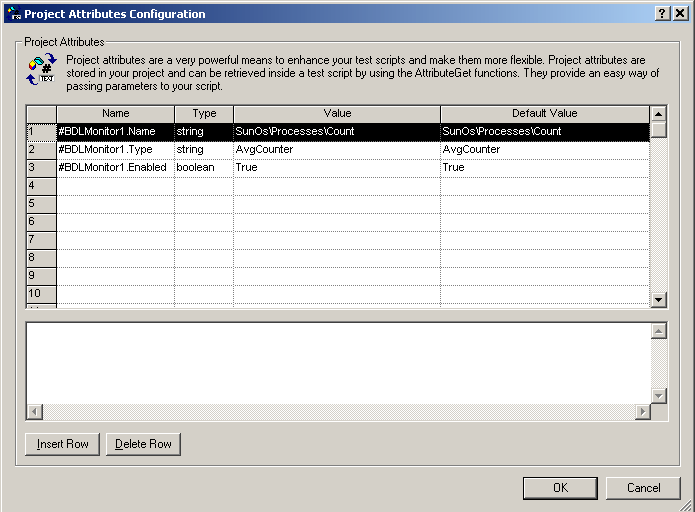
The values in the project attributes identify a single measure. Several attributes (lines in the dialog) may be required to create a measure however. For example, all entries beginning with #BDLMonitor1 in the above example. This is how settings are defined for a measure.
The measure is now defined with a name, a type, and the setting Enabled. A second measure will begin with #BDLMonitor2 (covered in the Advanced Use Case).