Connecting in the Cloud
Before you begin, contact your sales representative for your Enterprise Cloud Services user name and password.
- Choose .
- Type your Enterprise Cloud Services User name and Password.
-
Click
Connection Settings if your company requires the use of a proxy.
- Select Enable Proxy.
- Enter the required information in Address and Port.
- Click OK.
- Click Login. If your company proxy requires authentication, you may be prompted with another dialog box to log in.
Agent Connection Establishment in the Cloud
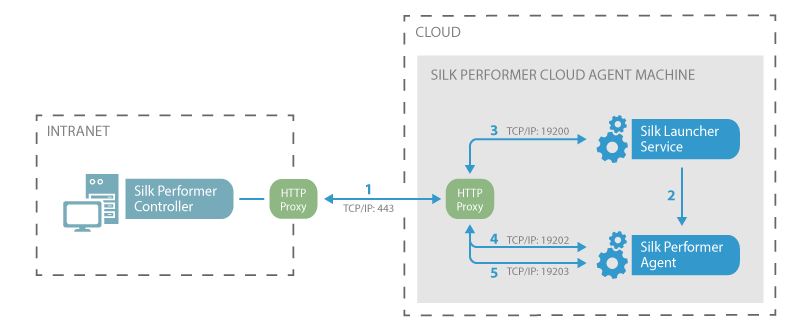
|