Tour of the UI
Silk Performer's UI features four main areas:
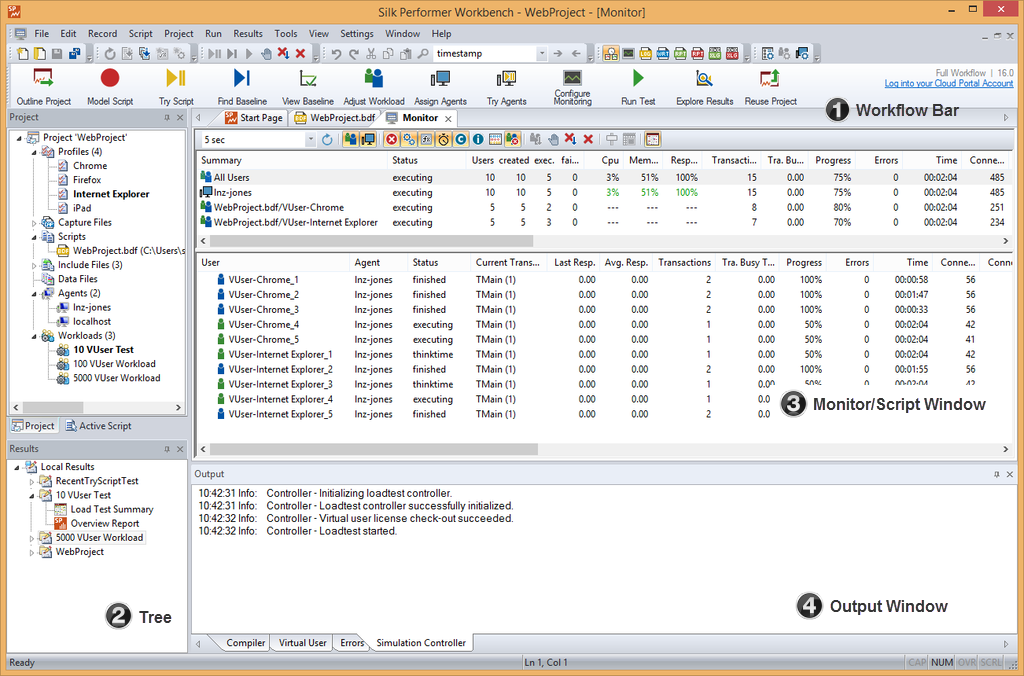
Workflow Bar
The workflow bar guides you sequentially through the steps involved in creating a typical load test. Each button on the following workflow bar represents a task, organized chronologically from left to right, that must be completed to successfully create, configure and run a load test, and to analyze load test results. There are three types of the workflow bar:
The simple workflow bar:
The full workflow bar:
The monitoring workflow bar:
- Workflow bar buttons
- Outline Project
- Give your project a name, description, and application-type profile.
- Model Script
- Create your test script. You can build your test script manually or have it recorded for you.
- Try Script
- Perform a trial run of your test script to make sure it runs as intended. If the trial run was successful, you can insert verification functions or parameterized input-data into your test script. Alternatively, you can edit your script so that it handles session information during replay.
- Define User Types
- A user type is a unique combination of a script, a user group, and a profile. Hence, by selecting a user type, you define which script shall be executed with what user group and what profile. User types are selected for a certain workload. You can use several workloads in your load test project and save them for further usage.
- Find Baseline (only on the full workflow bar)
- A baseline serves as a reference level for subsequent load tests. Silk Performer uses the results of a baseline test to calculate the number of concurrent users per user type.
- View Baseline (only on the full workflow bar)
- If you are happy with the results of a baseline test, you can set the baseline test as baseline. Then you can configure response time thresholds for the subsequent load tests.
- Adjust Workload
- Define the workload model that your test script will simulate and define the network bandwidth-type that the virtual users in your test will simulate.
- Assign Agents
- Configure the distribution of the virtual users in your load-testing environment. Assign VUsers to specific agents, agent clusters, or cloud agents, using wizards that calculate recommended capacities for you.
- Try Agents
- Perform a trial run of your script to make sure that it runs on the agents that you have configured for the load test.
- Configure Monitoring
- Define how Performance Explorer, the Silk Performer server monitoring tool, is to monitor local and remote servers involved in your test.
- Run Test
- Deploy your test to the agent computers in your test environment. You can monitor the progress of the test in real time.
- Explore Results
-
Analyze the results of the test to assess the performance of the application and server under test.
- Upload Project (only on the full workflow bar)
- You can reuse your project by uploading it to Silk Central or to Performance Manager. The project can then be directly executed through Silk Central or Performance Manager.
Project Menu Tree
Contains all of your project assets, including one or more profiles and test scripts, a workload, agent computers, and data files.
Monitor/Script Window
The Monitor page provides real-time information about the progress of your load test. The displayed columns depend on the application type of your project and can be customized by right-clicking either the Summary or the User list box on the Monitor page and choosing Select Columns. The selected columns are saved per project.
The <script name> page displays the script editor. Use the this page to view and edit your test script.
Output Window
- Compile a script – The Compiler page displays compiler messages, including errors and warnings.
- Run a test – The Virtual User page displays messages related to the actions of a virtual user in a test, such as transaction information and time measures. The Simulation Controller page displays information about the Silk Performer controller.