Customizing Oracle Applications 12i Session Information
Ensure that the icx_ticket parameter has been customized correctly.
-
Perform a trial run of the script by clicking the
Try Script button on the
Workflow Bar.
Note: TrueLog generation must be enabled in Silk Performer
-
Open the resulting Try Script TrueLog with
TrueLog Explorer. Typically, an HTML page (appearing soon after login) will show errors.
Example error:

- Click the Analyze Test button on the Workflow Bar.
- Select Compare your test run on the Workflow - Analyze Test wizard page.
- Close the Step through Truelog dialog.
- Select the TrueLog node that corresponds to the recorded application’s login page.
- Right-click the node and select Synchronize Truelogs from the context menu.
- Select from the TrueLog Explorer menu bar.
-
Click the
Differences tab.
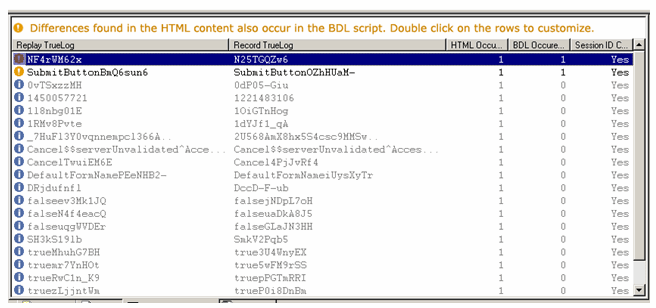
- Right-click any rows that show differences between the recorded TrueLog and the replay TrueLog that also occur in the script and therefore likely contain session information (highlighted in yellow) that should be customized.
- Run another Try Script run in Silk Performer to verify that your session information customizations have been successful.