Text Recognition Support
Text recognition methods enable you to conveniently interact with test applications that contain highly customized controls, which cannot be identified using object recognition. You can use text clicks instead of coordinate-based clicks to click on a specified text string within a control.
For example, you can simulate selecting the first cell in the second row of the following table:
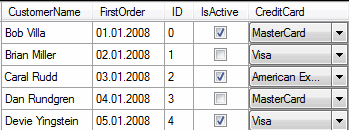
table.textClick("Brian Miller");
- Win32.
- WPF.
- Windows Forms.
- Java SWT and Eclipse.
- Java AWT/Swing.
Note: For Java Applets, and for Swing applications with Java versions prior to version 1.6.10, text recognition is supported out-of-the-box. For Swing applications with Java version 1.6.10 or later, which do not support Direct3D, you have to add the following command-line element when starting the application:
-Dsun.java2d.d3d=false
For example:javaw.exe -Dsun.java2d.d3d=false -jar mySwingApplication.jar
Text recognition is not supported for Java Applets and Swing applications that support Direct3D. - Internet Explorer.
- WebDriver-based browsers.
WebDriver-based browsers
The text recognition methods can be applied to BrowserWindow and DomElement objects.
Text recognition methods
- TextCapture
- Returns the text that is within a control. Also returns text from child controls.
- TextClick
- Clicks on a specified text within a control. Waits until the text is found or the Object resolve timeout, which you can define in the synchronization options, is over.
- TextRectangle
- Returns the rectangle of a certain text within a control or a region of a control.
- TextExists
- Determines whether a given text exists within a control or a region of a control.
The text recognition methods prefer whole word matches over partially matched words. Silk4J recognizes occurrences of whole words previously than partially matched words, even if the partially matched words are displayed before the whole word matches on the screen. If there is no whole word found, the partly matched words will be used in the order in which they are displayed on the screen.
- For native windows applications, including WPF, WinForms, and Java applications, but also Internet Explorer, Silk4J hooks into the text rendering functions of the Windows API to extract the text that the application draws on the screen.
- For Google Chrome, Mozilla Firefox, Microsoft Edge, and Apple Safari, Silk4J uses a JavaScript-based approach to retrieve the text after it was rendered by the browser.
Example
control.textClick("host");The following code clicks on the substring
host in the word
hostname by specifying the second occurrence:
control.textClick("host", 2);