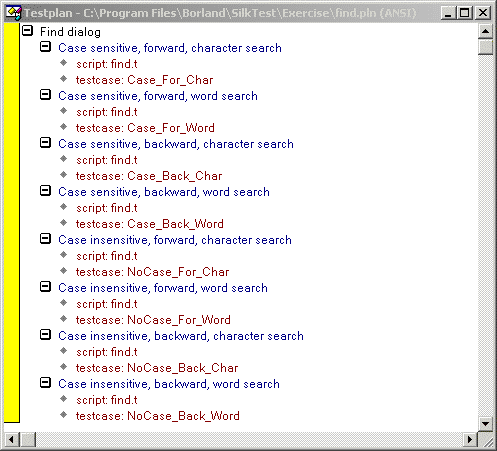Example Outline for Word Search Feature
Because a test plan is made up of a large amount of information, a structured, hierarchical outline provides an ideal model for organizing and developing the details of the plan. You can structure an outline using as few or as many levels of detail as you feel necessary.
The following is a series of sample outlines, ranging from a simple list structure to a more specific hierarchical structure. For completeness, each of the plans also shows the script and test case statements that link the descriptions to the 4Test scripts and test cases that implement the test requirements.
For example, consider the Find dialog box from the Text Editor application, which allows a user to search in a document. A user enters the characters to search for in the Find What text box, checks the Case sensitive check box to consider case, and clicks either the Up or Down radio button to indicate the direction of the search.
List Structure
At its simplest, an outline is a hierarchy with just a single level of detail. In other words, it is a list of test descriptions, with no group descriptions.
Using the list structure, each test is fully described by a single line, which is followed by the script and test case that implement the test. You may find this style of plan useful in the beginning stages of test plan design, when you are brainstorming the list of test requirements, without regard for the way in which the test requirements are related. It is also useful if you are creating an ad hoc test plan that runs a set of unrelated 4Test scripts and test cases.
Example for List Structure
For example:
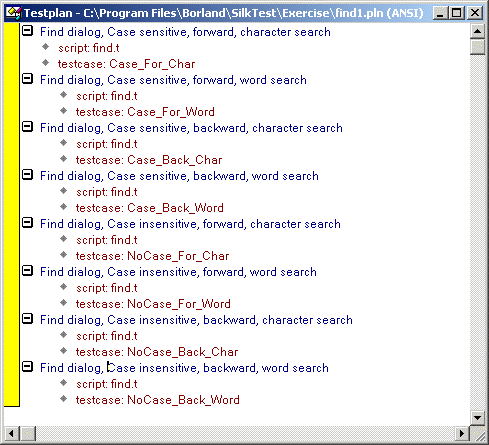
Hierarchical Structure
The following test plan has a single level of group description, preceding the level that contains each of the test descriptions. The group description indicates that all the tests are for the Find dialog box.
As the figure shows, the test plan editor indicates levels in the outline with indentation. Each successive level is indented one level to the right. The minus icons indicate that each of the levels is fully expanded. By clicking on the minus icon at any level, you collapse the branch below that level. When working with large test plans, collapsing and expanding test plan detail makes it easy to see as much or as little of the test plan as you need. You could continue this test plan by adding a second level of group description, indicating whether or not the tests in the group are case sensitive, and even more detail by adding a third level of group descriptions which indicate whether the tests in the group search in the forward or backward direction.