Specifying a Tool to Enable Problem Number Entry
You need to specify a tool which will enable you to enter a problem number which can then be associated with an Eclipse file. You can do this by specifying a dialog box where you can enter the problem number:
- Right-click the
Tool Descriptors category folder, and then click
.
This opens the Enter Obect ID dialog box.
- In the New ID field, type OFFL_TOOL_AWM_Dialog_GetProblemNumber.
- Click OK.
- Right-click
OFFL_TOOL_AWM_Dialog_GetProblemNumber, and the click
Edit.
This opens the Edit Properties dialog box.
- Double-click the Description value cell, and then type Associate problem number with &OFFL_PROP_ECLIPSE_Name.
- Double-click the Title value cell, and then type Problem Number Dialog.
- Double-click the Resource Processing value cell, and then select UPDATE.
- Click OK.
- The dialog box should have the problem number as an input field.
Right-click OFFL_TOOL_AWM_Dialog_GetProblemNumber, and then click .
- Right-click
String Input Parameter, and then click
Edit.
This opens the Edit Properties dialog box.
- Double-click the Target ID Parm field, and then select OFFL_PROP_CONT_ProblemNumber.
- Click OK.
- You can now preview the dialog box that the Open Modeled Dialog tool creates:
Right-click OFFL_TOOL_AWM_Dialog_GetProblemNumber, and then click Preview Dialog.
This opens a preview of the Problem Number dialog box. It should look like:
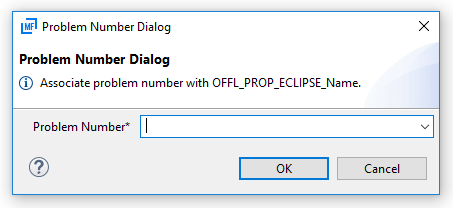
- To close the dialog box, click Cancel.