Filtering the StreamBrowser Display
You can modify the filter used to search the depot and to display streams in the StreamBrowser. For example, you might want to include only streams containing a certain word or phrase, or streams that are associated with a different user.
Note: Each depot is associated with its own search filter. Any changes you make to search filter options apply to the current depot
only.
You make changes to the default search filter using the search options panel, shown here:
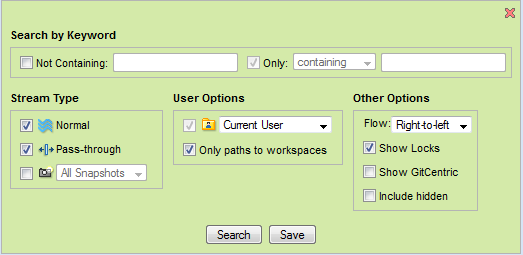
- Open the StreamBrowser. See Opening the StreamBrowser.
- Click the Show search options button. The search options panel appears on the top half of the StreamBrowser tab. The StreamBrowser remains displayed in the lower half of the tab.
- Make changes to the search filter options as needed.
- Click the Search button to refresh the StreamBrowser display and review the changes.
- Repeat Step 3 and Step 4 until you are satisfied with the filter settings.
- If you want to save your changes, click Save. Otherwise, click the Hide search options button to close the search options panel. If you do not save changes, AccuRev uses the default search filter options each time you open the StreamBrowser.