Updating Incoming Changes
Eclipse uses the CVS term update to mean the transferring of changes from the repository to your project. AccuRev also uses the term “update”. Sometimes, clicking the Update All Incoming Changes button in the Synchronize view toolbar simply performs an AccuRev Update command. But it sometimes launches a multiple-page wizard, which leads you through some operations to be performed before the AccuRev Update command proceeds.
The wizard’s first page handles the following “AccuRev Update restriction”:
- An AccuRev Update cannot proceed if any element has (modified) status but does not also have (member) status.
That is, the offending elements have not been made “active” in the workspace with the Anchor or Keep commands. You can locate such elements in the Navigator view with the command .
(This page does not appear if the synchronization contains no such “non-member” elements.)
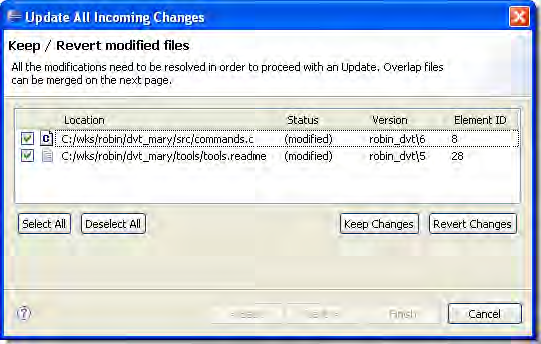
On this page, you must process all elements whose status is (modified). You can process (overlap)(modified) elements here too, or, you can wait to process some or all of them on the next page.
You can resolve the (modified) status of elements in either of these ways:
- Keep Changes performs a Keep command on all the selected elements. These elements will not be overwritten in the coming Update operation.
- Revert Changes performs a Revert to Backed command on all the selected elements, causing them to have (backed) status. In the coming Update operation, these elements will be overwritten by the current version in the backing stream.
When the list has no more elements whose status is (modified) only, you can:
- Click Next to proceed to the second wizard page on which you specify Merge operations to be performed before the Update.
- Click Finish to proceed directly to the Update, without doing any merge work.
- Click Cancel to exit the wizard without performing the Update at all. (This does not cancel your Keep Changes and Revert Changes work, which has already taken place.)
The wizard’s second page handles files with (overlap) status. If you chose not to handle one more files with (overlap)(modified) status on the preceding page, they appear here.
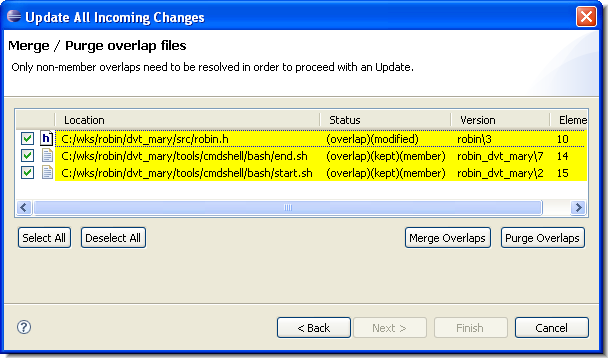
You must resolve files with (overlap)(modified) status, because of the AccuRev Update restriction discussed at the beginning of this section. Resolving files with (overlap)(kept)(member) status is optional, because the Update operation will not try to overwrite them.
You can resolve the (overlap) status of elements in either of these ways:
- Merge Overlaps performs a Merge command on all the selected elements, combining the changes in the repository (backing stream) with your project’s changes. This Keeps a new version of each element. These elements will not be overwritten in the coming Update operation -- but that is OK, since you have already incorporated the changes from the repository (backing stream).
- Purge Overlaps performs a Revert to Backed command on all the selected elements, causing them to have (backed) status. In the coming Update operation, these elements will be overwritten by the current version in the backing stream.
When the list has no more elements whose status is (overlap)(modified), you can:
- Click Finish to proceed to the Update.
- Click Cancel to exit the wizard without performing the Update at all. (This does not cancel your Merge Overlaps and Purge Overlaps work, which has already taken place.)