Performing Operations in the Synchronize View
You can work in the Synchronize view by running commands from its toolbar or from the context menu of an object (or a selected set of objects). Many of these commands work with AccuRev in exactly the same way as they do with CVS. For example, the context menu commands Open in Compare Editor and Remove from View, and the toolbar commands Pin Current Synchronization, Mode, and Presentation.
The following provide a visual quick-reference for the standard Synchronize view commands. For detailed help, use the Eclipse Help menu.
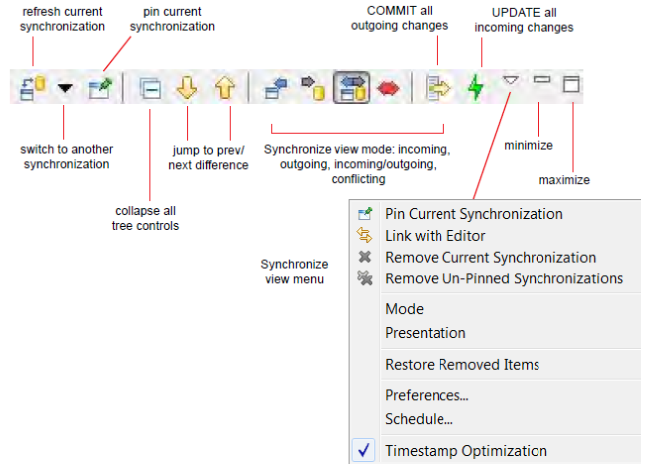
The same AccuRev commands that are available in the Navigator view (Keep, Promote, Defunct, etc.) also appear on object context menus in the Synchronize view. These commands are described in Team Menu Commands.
A common operation in the Synchronize view is comparing the project’s version of a file with the repository’s version. You can do this using Eclipse or AccuRev tools:
- To invoke the Eclipse Compare Editor, double-click the file or select Open in Compare Editor from its context menu.
- To invoke the Diff Tool, select Diff AgainstBacked Version from its context menu. (You can also access Diff Against from within the Commit All dialog box . You can configure this command to invoke the Eclipse Compare Editor, third party, and custom Diff tools. See Using Alternative Diff and Merge Tools.
The following sections describe the most important Synchronize view operations: increasing the level of synchronization between your project and the repository, either by “committing” (transferring data from the project to the repository) or by “updating” (transferring data from the repository to the project).