Searches Tab
In the Searches tab, you can search for items based on their AccuRev status, and execute commands on search results items.
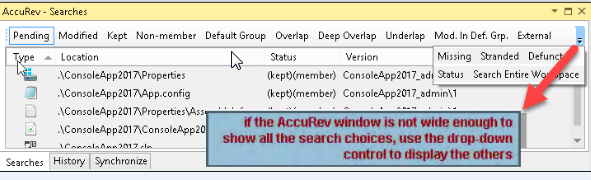
To perform a search, click a button on the tab’s toolbar. The items that satisfy the search criterion are displayed in a table, with these columns:
- Type
- Visual Studio file type.
- Location
- Location within the workspace.
- Status
- AccuRev status indicator(s).
- Version
- AccuRev version-ID.
- Overlap Stream
- AccuRev stream containing the overlapped version.
The tab’s toolbar includes these additional buttons:
- Click Status to display the status of all items in the workspace.
- The Search Entire Workspace button is a toggle switch that controls the scope of the search. If the toggle is on (highlighted), the results table includes matching items in all the workspaces that contain projects in the current solution. If the toggle is off (not highlighted), the results table only includes matching items in the current solution.
Updating Search Results
Clicking a button again reruns the search. If you change an element’s status within Visual Studio (for example, by editing a file) while the Searches tab is loaded with search results, the results table is updated automatically.
Running AccuRev Commands
You can run AccuRev commands in the Searches tab by selecting one or more items, then right-clicking to bring up a context menu. A command in enabled only if it applies to at least one of the selected items. The Searches tab commands are the same as those available in the Solution Explorer, with the addition of Defunct and Locate in Solution Explorer. See AccuRev Command Reference for full descriptions of the commands.