Adding a Record Type
- In the Catalog Explorer, double-click the
File Definitions node.
The catalog's file definitions are displayed.
- Expand the relevant file definition, right-click
Record Types and select
New Record Type.
The New Record Type dialog box is displayed.
- Type a name for the record type and click
Add.
The <file-definition-name> tab is displayed, and immediately applies the record type, as indicated by the record type selector displayed at the top of the pane.
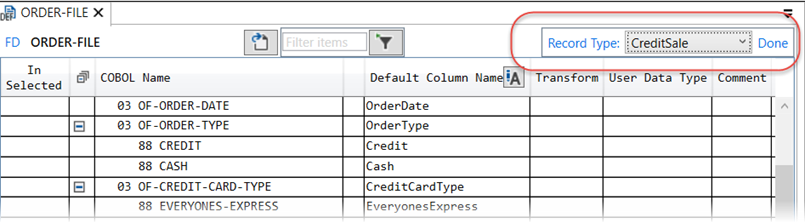
- In the
In Selected column, select each field to belong to the record type.
Note: Selecting a parent node automatically selects all of its child nodes. If you do not want all of the child nodes, select the parent node for a second time to deselect child nodes.
- Click
Save to Catalog.
The record type is saved. Next, you must apply a filter to the record type in order for it to be selected for use by an appropriate condition variable.