Configuring Device Providers
To test your applications on mobile devices (physical devices, emulators and simulators), configure a device provider.
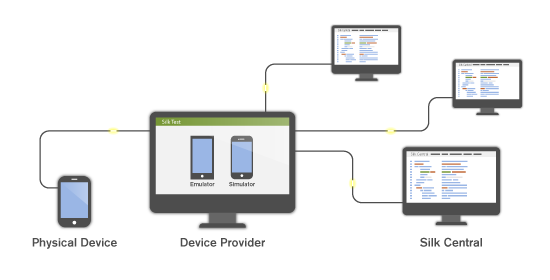
Before configuring specific device providers, ensure that the installation prerequisites are met:
- Silk Test Information Service: Device providers require that you first install the
Silk Test Information Service on the computer(s) that will host your mobile devices.
- Download the setup file from Micro Focus SupportLine.
- Execute the setup file and simply follow the instructions on the Installation Wizard. For information about setting up a device provider on a Mac, see Installing the Silk Test Information Service on a Mac.
- Mobile Center and Sauce Labs: Refer to the Silk Test documentation:
To configure a device provider:
- In the menu, click .
- Click the Device Providers tab.
-
Select the location for which you want to configure a device provider.
- To create a new device provider, click New Device Provider.
- To edit an existing device provider, click the respective Edit button in the Actions column.
Note: The same device provider can be added to multiple locations. -
Select the
Device Provider Type.
- Silk Test Information Service: Enter the Silk Test Information Service URL of the computer that hosts the mobile devices. This can be an IP address, a URL, or a hostname, for example http://<computer name>:22901. If no port is specified, the default port 22901 is appended.
- Sauce Labs: Enter your
Sauce Labs user name and your
Sauce Labs
Access Key.
To find your access key, login to
https://saucelabs.com and select
My Account.
Note: If you plan to use Sauce Labs devices for manual testing, a Silk Test Information Service must be selected from the list. If no Silk Test Information Service is selected, Sauce Labs devices will only be available for automated testing.
- Mobile Center: Enter your Mobile Center URL and your User name and Password for automated testing. For manual testing, you will have to enter the credentials when the Mobile Center web UI opens.
- In the Name field, enter a speaking name for the device provider.
- Click Test Connection. If the test connection was successful, click OK.