How to use the Log Viewer
Viewing logs in Log Viewer
-
Open the Log Viewer.
On Windows: Open from the Start menu, or double-click the executable:
C:\Program Files\Micro Focus\MSS\utilities\bin\LogViewer.exeOn Linux:
/usr/local/microfocus/mss/utilities/bin/LogViewer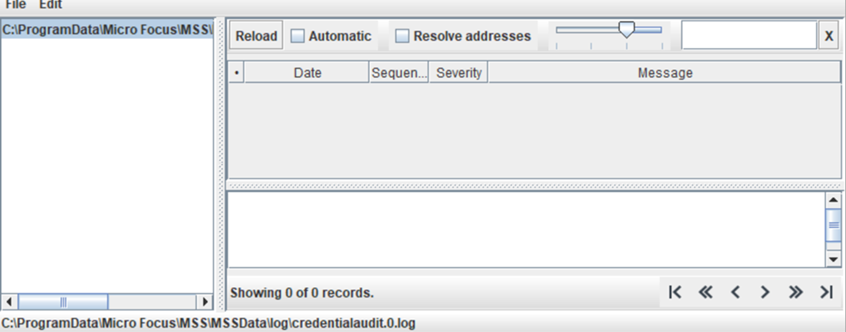
-
In the Log Viewer, click File > Load. (Shortcuts: Ctrl+L to Load, and Ctrl+O to Close.)
a. Browse to the directory containing the log files you want to view.
b. Select a log file and click Open.
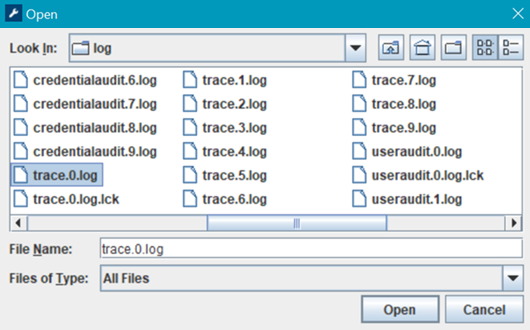
Server log files are located in the MSSData directory. To locate the MSSData path, click About > Product Information in the MSS Administrative Console.
-
Click the file in the left pane of the Log Viewer to view the details.
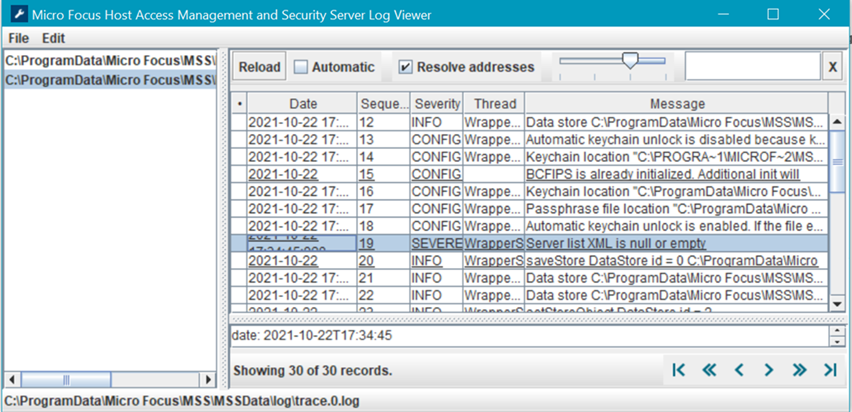
Other Features
Log Viewer provides these options from the top of the right pane.
-
Reload — Refreshes the log. You can view logs while they are open for writing.
-
Automatic — Refreshes the log about every 6 seconds, automatically.
-
Resolve addresses — Displays DNS names instead of numeric IP addresses.
Note
Address resolution may be slow because it can require multiple DNS requests per address. Results are cached until you close the Log Viewer.
-
Slider for Message Level Control — Filters the messages by Severity level.
Severe messages are highlighted in red. Warnings are highlighted in yellow.
-
Search — Type a partial search string into the text box to search the message field for matching strings. Log Viewer displays only the results with that string.