Logging On and Off to a ChangeMan ZMF Server
Automatic Logon Prompts
ZMF for Eclipse automatically prompts you to log on to a ZMF server when you expand the server’s node in the Serena Explorer view. You may also be prompted to log in when switching between the z/OS native and z/OS Unix file systems.
Contextual Menu Logon
In addition, you can log on from a contextual menu at any time. To log on to a ZMF server from a contextual menu:
-
Open the Serena perspective in the workbench.
-
In the Serena Explorer navigation view, right-click on the desired ZMF server to bring up its contextual menu, then select Connect.
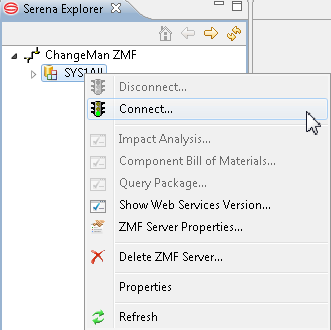
-
The ZMF Logon dialog displays the name of the server you are accessing and prompts for your mainframe logon credentials.
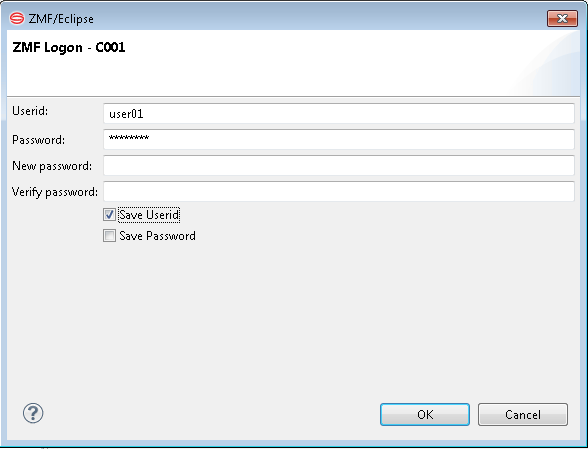
Type your mainframe user ID and password in the Userid and Password fields. Password phrases (as well as standard passwords) are supported.
Note
You should not enter a value in the New Password and Verify New Password fields unless you wish to change your password on the mainframe.
If you want to save your mainframe logon credentials on your local computer for automatic reuse with this dialog, check both Save Userid and Save Password.
Important
Do NOT save your mainframe logon password on a shared machine. Check Save Password only if you are the sole authorized user of your PC and access to the PC is protected. If Save Userid or Save Password is not allowed for your installation, the selection is ignored.
-
Click OK to log on to the host.
-
If logon is successful, you will see the expansion of the selected ZMF Server to show z/OS Datasets, z/OS Jobs, z/OS Unix Files, ZMF Applications and (if ERO is licensed) ZMF Releases.
Tip
If you get an error message at logon and an explicit retry from the contextual menu does not help, restart your Web application server (Tomcat or WebSphere
Application Server) in Windows from Start | Control Panel | Administrative Tools | Services. Then try to log on again.
Logging Off from a ChangeMan ZMF Server
Logging off from a ChangeMan ZMF repository is very similar to logging on.
-
In the Serena Explorer navigation view, right-click on the desired ChangeMan ZMF site to bring up its contextual menu, then select Disconnect.
-
The expansion of the ZMF Server will disappear.