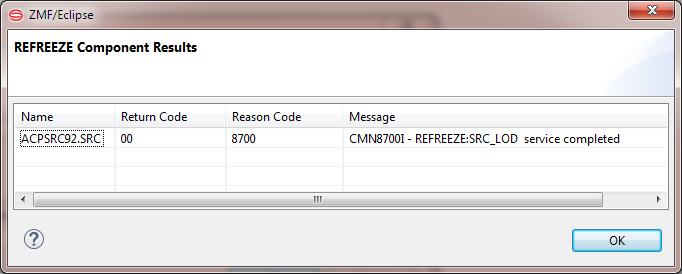Unfreezing and Refreezing Package Categories and Components
After a package is frozen, you can unfreeze selected package categories or components to make changes, and then refreeze them again and proceed with the approval process.
See Working with ZMF Packagesfor more information.
Unfreezing Package Categories
To unfreeze selected package categories:
-
In the Serena perspective right-click on the selected package name to bring up the contextual menu.
-
Select Unfreeze from the menu. The Unfreeze dialog is displayed. The Unfreeze dialog has the following fields:
- Package ID and name and the following package categories and their current freeze status:
| Package category | Description |
|---|---|
| General | Package description, control information, and installation instructions. |
| Non-Source | Non-source package components. |
| Source and Load | Source components and the target component types in source-load relationships. |
| Utilities | Scratch and rename utility requests. |
| Site | Package installation site and schedule information. |
| Custom Forms | Online forms in the change package. |
- Place a check in the checkbox that precedes the name of the package category that you want to unfreeze. Package categories that you cannot unfreeze (because they are already unfrozen, for example) are grayed out.
- Click OK.
See Working with ZMF Packages for more information.
Refreezing Package Categories
To refreeze selected package categories:
-
In the Serena perspective right-click on the selected package name to bring up the contextual menu. Select Refreeze Package from the menu. The Refreeze dialog is displayed:
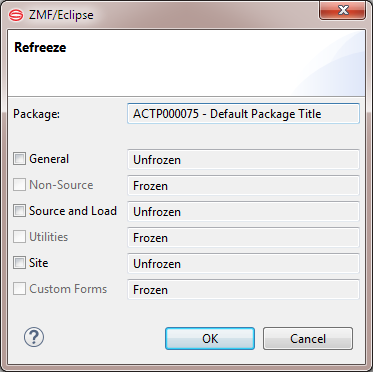
The Refreeze dialog has the following fields:
- Package ID and name
- The following package categories and their current freeze status:
Package category Description General Package description, control information, and installation instructions. Non-Source Non-source package components. Source and Load Source components and the target component types in source-load relationships. Utilities Scratch and rename utility requests. Site Package installation site and schedule information. Custom Forms Online forms in the change package. -
Select the package category that you want to refreeze and click OK. Package categories that you cannot refreeze (because they are already frozen, for example) are grayed out.
Unfreezing and Refreezing Package Components
After a package is frozen, you can selectively unfreeze package components to make changes, then selectively refreeze them again and proceed with the approval process.
If you need to add a new component to a frozen package, you must revert the package to development (DEV) status first. (See Reverting a Package to Development Status) After the component is added, use the Package Freeze function, not Refreeze Components, to freeze the package again.
Unfreezing Package Components
To invoke the Unfreeze Components Function
The Unfreeze Components repository function is invoked from the following menus:
-
Serena perspective — In the Serena Explorer view, expand the ZMF Applications node, then expand the node for the application to which the frozen package belongs. Right-click on the name of the frozen package. When the contextual menu displays, select the Unfreeze Components option.
-
Java perspective — In the Package Explorer navigation view, navigate to a project that is shared with a ZMF package. Right-click on the project to bring up its contextual menu, then open the Team submenu and select the ZMF Package Freeze option. See Project-Level ZMF Functions for more information.
Unfreeze Components dialog
The ZMF Unfreeze Components function works at the package level, but allows you to selectively unfreeze one or more components within that package. To unfreeze package components, perform the following steps:
-
Invoke the Unfreeze Components function from either the Serena or Java perspective. The Unfreeze Components dialog displays:
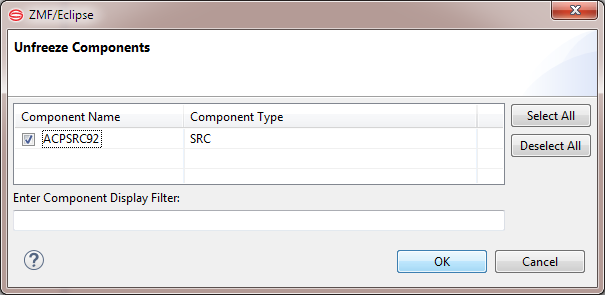
-
Click on a checkbox to select a component for unfreezing. Use the Select All and Deselect All buttons as desired.
-
Click OK. A dialog box lists the results for each component.
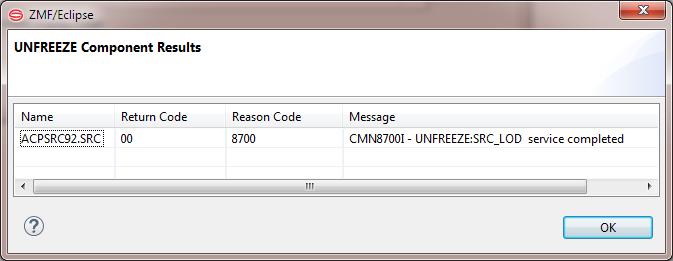
Refeezing Package Components
To invoke the Refreeze Components Function
The Refreeze Components repository function is invoked from the following menus:
-
Serena perspective — In the Serena Explorer view, expand the ZMF Applications node, then expand the node for the application to which the frozen package belongs. Right-click on the name of the frozen package. When the contextual menu displays, select the Refreeze Components option.
-
Java perspective — In the Package Explorer view, right-click on a project that you have shared with the frozen ZMF repository package. When the contextual menu displays, open the Team submenu, then select the ZMF Refreeze Components option.
See Project-Level ZMF Functions for more information.
Refreeze Components dialog
The Refreeze Components function works at the package level, but allows you to selectively unfreeze one or more components within that package. To refreeze package components, perform the following steps:
-
Invoke the Refreeze Components function from either the Serena or Java perspective. The Refreeze Components dialog displays:
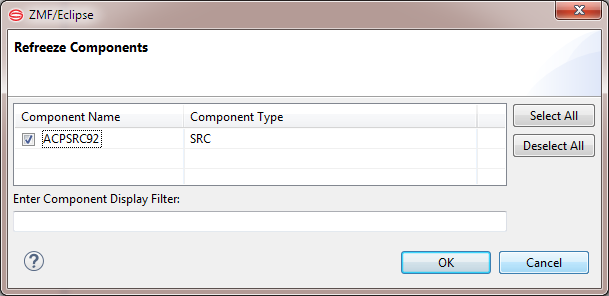
-
Click on a checkbox to select a component for refreezing. Use the Select All and Deselect All buttons to select and deselect all of the components with one click.
-
Click OK. A dialog box lists the results.