Upgrading the Security Proxy Server
When you upgrade Management and Security Server, note these requirements for the Security Proxy.
Check the version
We recommend installing the latest activation file to ensure that all product features are correctly enabled. For instance, when you upgrade to MSS 12.8.5, also upgrade the Security Proxy to version 12.8.5.
Download the upgraded Security Proxy activation file and run it with the automated installer. Or, install the activation file and activate the server. See Install and Activate the Security Proxy Server.
Synchronize an upgraded Security Proxy
If the Security Proxy is installed when you upgrade Management and Security Server, be sure to synchronize the Security Proxy with the MSS Administrative Server.
To synchronize the Security Proxy:
-
Open the Security Proxy Wizard (from the Start menu).
Caution
TLSv1.1, TLSv1, and SSL 3.0 are no longer supported. If you see a warning, review your selected Protocols on the Advanced Settings tab.
-
On the Proxies tab, review the configuration for each port, and click Save.
Note the Cipher Suites and Certificates:
-
Multiple cipher suites of the same key type can use the same certificate.
-
Management and Security Server automatically selects the certificate to use with the associated cipher suite. The selection is based on longest expiration date and other properties. For example:
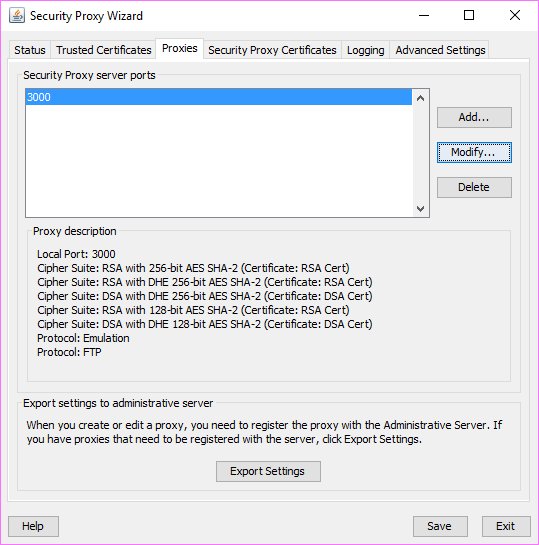
-
-
To select a different certificate for a particular port:
a. Click the Proxies tab > Modify.
b. Note (or change) the selected cipher suites.
c. Select an RSA certificate or DSA certificate for that type of cipher suite. Click OK.
d. On the Proxies tab, click Save.
e. Click Export to send the settings to the MSS Administrative Server.