The Administrative Console
The Verastream Administrative Console is an Eclipse-based management hub that puts monitoring and management tasks at your fingertips. The Administrative Console uses perspectives, views, and overviews to provide a configurable and totally customizable user experience.
Using Perspectives
The Administrative Console hosts different perspectives, each one containing different views and editors. This lets you switch from one application to another and to adapt your workspace to your own administrative needs.
You can save perspectives, modify a perspective and then revert to the last one saved, or create a custom perspective. Each perspective group remembers the last perspective and you can switch quickly from one perspective to another.
Custom Perspectives
To tailor the console to your own workflow and needs, you can combine views and editors from different perspectives and create a custom perspective. These custom perspectives are easy to create; after you've modified the console layout, just open the Perspective menu, and select Add Custom Perspective.
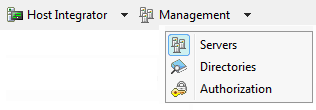
Using the Management Perspectives
Using the Management perspectives, you can configure and monitor your management servers, handle authorization and authentication, and administer directory services. These perspectives are: - Servers: Load distribution domains and data replication with management server peers in a cluster. - Directories The Administrative Console uses LDAP as a directory service provider. When you configure an LDAP provider in the console, user and group directory services for management server clients are authenticated by an LDAP service provider. - Authorization Access control and authentication. The type of access allowed on the server is determined by the security profile that is assigned to the user ID.
Using Views
Views provide information about components you are working with in the console. Each perspective has views associated with it, by default. You can open or close views using the View menu or add views from other perspectives by selecting Other views from the View menu.
You can resize, minimize, maximize, restore, and detach views. Some views have their own toolbars which provide additional functionality. Some toolbar options are dependent on particular items within the view being selected.
Selecting an object in one view can affect what is displayed in other views. Often there is a description of what is displayed in the view.
More information