Setting Management Server Properties
To view the properties of a selected management server, right-click the server on the Management Server Explorer and choose Properties.
There are three properties associated with a management server; Server name, Address, and the Replication port. You can edit the name of the management server. The server address and replication port cannot be changed by means of the property panel. These properties must be modified carefully to avoid complications to your clustered environment.
| If this | Then this... |
|---|---|
| A management server is not part of a clustered environment | The properties can be changed, but you must restart the management server for the new values to take effect. |
| A management server is part of a clustered environment | The properties can be changed, but you first must remove the management server from the cluster, then modify the properties, and add the server back to the cluster. |
To change the management server address and port
-
Open
ManagementServer/conf/container.properties. The management server address is located in this file and is specified by the host property.By default, the property is left blank and the address is automatically set to the fully qualified machine name or the actual IP address. If the address is set to ‘localhost’ or ‘127.0.0.1’ it is also set to the fully qualified machine name or the actual IP address.
-
Specify the address you want to use.
- Locate the
rmi.port(unsecure port) orrmi.port.ssl(secure port) properties. The default values are 33000 for the secure port and 33001 for the unsecure port. - Specify the port number you want to use.
- Restart the management server.
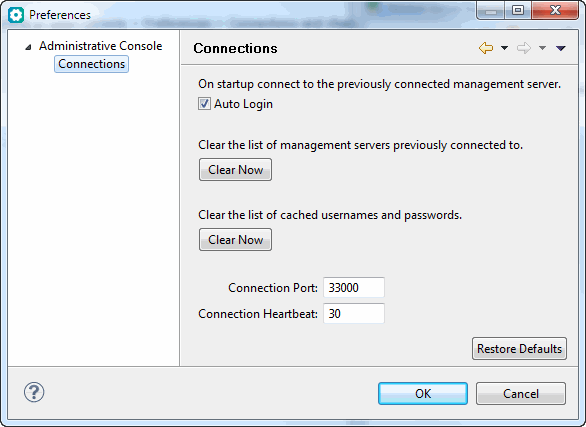
Note
The server name is case-sensitive and must match the name defined on the General tab of the Session Server Property panel.
Additionally, if a port is not specified when connecting to a management server in the Administrative Console then, by default, it uses port 33000. If the management server port is changed, you will either have to specify the port when connecting or open Console > Preferences > Connections and change the default connection port.
To connect the Administrative Console to the management server through a firewall
You can configure the management server secure RMI port to enable the Administrative Console to connect through a firewall.
- Edit the
Micro Focus/Verastream/ManagementServer/conf/container.propertiesfile. - Set the desired port number in the
rmi.export.port.sslline (0 is the default for a random ephemeral port). - After saving the changed file, restart the management server.
More information