Testing Web Services
Testing your service is an important step before you run your process in a production environment. The Web Services Explorer, a browser-based tool, tests your model as a SOAP-based service.
Note
In the interest of increased security, the Web Services Explorer web service test tool is disabled by default. To enable it, open the file install-dir\Micro Focus\Verastream\ManagementServer\conf\container.properties and change the property servletengine.port=0 to servletengine.port=8095, save the file and restart the Management Server. You can restart the Management Server from the Verastream Administrative Console. Click 'Management', then right click the server and select 'Restart'.
Testing is an easy two-step procedure:
-
After you deploy the model to the Host Integrator Server, a message box displays informing you that the model has been successfully deployed.
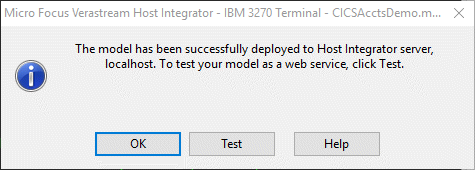
Click Test to launch the Web Services Explorer. If the Test button is disabled, verify that you have deployed a model that contains at least one procedure. Web services are not published for models that do not contain procedures.
Note
To test SOAP Web services that are protected by WS-Security, Basic Authentication, or HTTPS use a third-party development environment.
-
In the Actions view of Web Services Explorer, enter the parameters of the WSDL in order to test the service. Click Go.
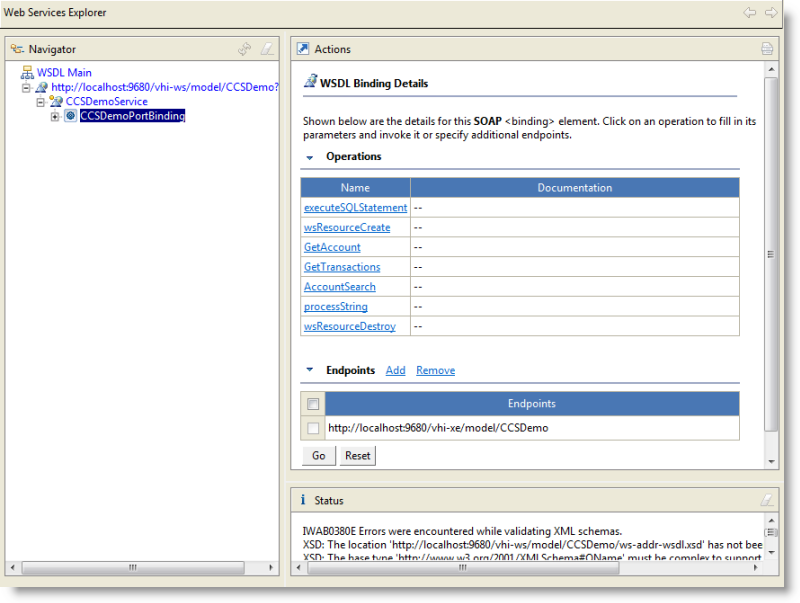
If your test is not successful
The Status section of the Web Services Explorer provides the first troubleshooting information.
Note
Benign errors may be generated during XML schema validation. If the Status section states that the WSDL was successfully opened, you can ignore these errors. If you are interested in more detailed information on these error messages, see Technical Note 10118.
- Under the Status section, review the error message. Always read status messages from the bottom up, addressing them in that order.
- Click Source to expose the SOAP request and response envelope. The information in the response envelope is typically very useful in diagnosing the problem.
- Always look carefully at the response from the server. When there is an error often there is a stack trace in the server console or log.
- If you are getting a response, but not the response you expected, debug your Web service.