Host Integrator Components
Host Integrator includes a variety of development and runtime components to integrate host data into Web applications or other client/server applications.
The Development Kit provides a full range of utilities with a limited license server, while the Server Kit includes a full license server without the development tools.
| Component | Description | Development Kit | Server Kit |
|---|---|---|---|
| Design Tool | Create a model of the host application by navigating through host screens | Yes | No |
| Web Builder | Generate web-based applications from the model. | Yes | No |
| Connectors | Connect to the server to manage host connections and sessions. | Yes | Yes |
| Session Server | Access data on a variety of host systems. | Yes (limited) | Yes |
| Web Server | Run Java or HTML5 web application projects. | Yes | Yes (install option) |
| Host Emulator | Use to test an application without a host connection. | Yes | No |
| Administrative Console | Use to view and configure server and session information. | Yes | Yes |
Development Kit
The Host Integrator Development Kit provides developers with the tools to model and build applications that integrate legacy application information. It includes the following components:
- Design Tool
- Web Builder
- Connectors
- Server (limited-license version)
- Administrative Console
- Log Utilities
- Host Emulator
- Verastream Help
Server Kit
The Host Integrator Server Kit is a suite of applications that allow you to deploy applications created with the Host Integrator Development Kit. It includes the following components:
- Server (full-license version)
- Administrative Console
- Connectors
- Log Utilities
- Verastream Help
Adding, Removing, and Repairing Components
You can add components to or remove components from your Host Integrator installation whenever it becomes necessary. You can also repair your existing installation using the same install program.
-
Navigate to
<install_directory>/setupand runsetup.exe. The install program will detect the existing installation and display the Maintenance and Component Selection panel. By default the Maintenance tab displays. -
Repair - Reinstalls missing or corrupt files, registry keys, and shortcuts. Settings may be reset to their default values.
- Reinstall - Completely removes from the system and begins the installation process anew. The Install Guide, in PDF format, is available from your installation directory.
-
Remove - Removes all Host Integrator files and directories as well as uninstalls all product components.
You cannot continue with your installation maintenance selection (repair, reinstall, remove) if you click Continue and navigate away from the Maintenance tab. Select the maintenance option and click Continue while on the Maintenance tab to perform the desired action.
-
To view a list of currently installed components, open the Component Selection tab. This tab displays the components that are currently installed. Select or clear components to create the desired installation.
-
Click Continue and setup will perform the necessary actions to install or remove your selections.
Starting and Stopping Services
There are several Host Integrator services. Different services are installed depending on your platform, type of product (Server or Developer Kit), and other options that you select during installation.
Host Integrator services include:
-
Session Servers
Runtime engine that loads deployed models; connects to host systems, and services request from clients.
-
Log Manager
Captures runtime messages in log files; and handles SNMP and email notification.
-
Management Server
Supports the Administative Console, session server load distribution domains, authentication and authorization security, and session pool scheduling.
-
Web Server
Runs Java and HTML5 Web projects generated by Web Builder.
-
Host Emulator
Simulates a host (3270 or 5250 only) for demonstration, training, or testing purposes.
On Windows, with the Developer Kit installed, the services start automatically on system startup. When you install the Server Kit, both the Host Emulator and Web Server are disabled at startup. For Linux or zLinux see the install guide for instructions on how to configure the system to start services automatically.
To start or stop services from the Administrative Console
The Session Server, Management Server, and Host Emulator services running on Windows or Linux servers can be restarted or stopped using the Administrative Console.
Open the Administrative Console,from each of the server Explorer panes, select the server you want to interact with, right-click and choose Restart or Shut Down.
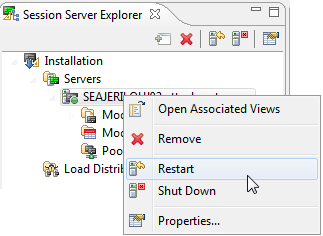
To start or stop services from the command line
Commands or shell scripts can be run at a shell command prompt, called from other scripts, or run from a shortcut that you create.
-
Windows
Navigate to
<install_directory>/HostIntegrator or/bin/servicesdirectory. You can start, restart, or stop all services by running the appropriate batch file or by interacting with a specific service. To interact with a specific service, open the component directory, for example HostEmulator, and run the batch file for the action you want to perform;Restart Host Emulator.bat, Start Host Emulator.bat, or Stop Host Emulator.bat. -
zLinux
Navigate to
<install_directory>/opt/microfocus/verastream/HostIntegrator/bindirectory. You can start, restart, or stop all services by running the appropriate script file or by interacitng with a specific service. For example, to restart all services, runatstart -restart allor to restart just the management server, runatstart -restart mgmtserver.
More information