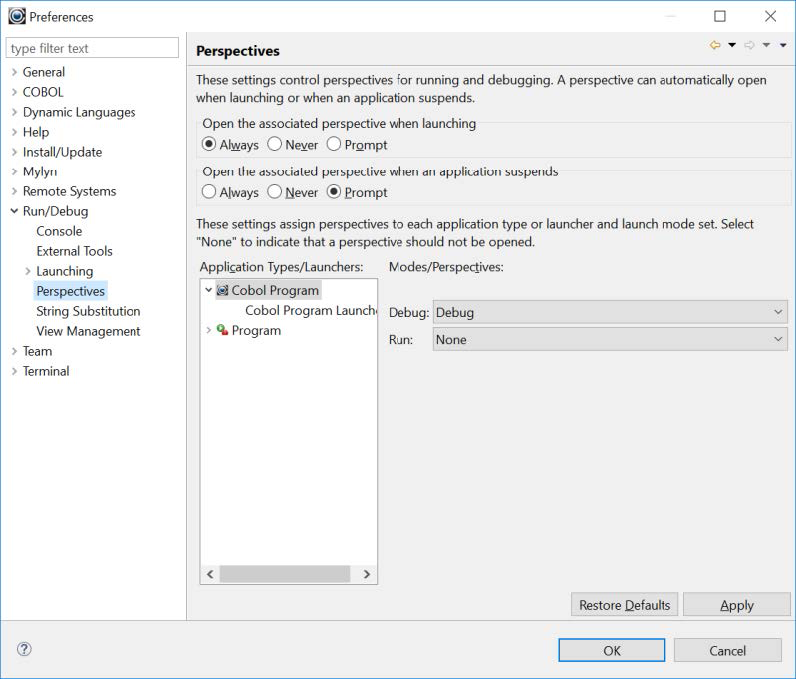Setting up the Remote Systems Perspective
The Remote Systems Perspective allows the user to connect to remote systems and perform all of the Developer Studio functions.
The Remote System Perspective is enabled with the Enterprise Edition of the Developer Studio, Compiler Suite on the local machine, and Compiler Suite on the remote machine.
Eclipse settings for the Remote System Perspective are stored in Window>Preferences>Remote Systems. No changes need to be made.
COBOL-IT uses an SSH Connection to the Remote System.
You can store the user-name and password for the login to the remote system in Window>Preferences>Remote Systems>Passwords.
Configuring the Remote Systems Perspective
Configuring your development environment using the Window>Preferences>General, Window>Preferences>COBOL, and Window>Preferences>Run/Debug dialog screens causes the settings to be applied at the Workspace level. Settings applied at the Workspace level are applied automatically to all Projects in a Workspace.
Window>Preferences>General>Network Connections>SSH2
When connecting to a Server on the Cloud, you may need to define a Private Key.
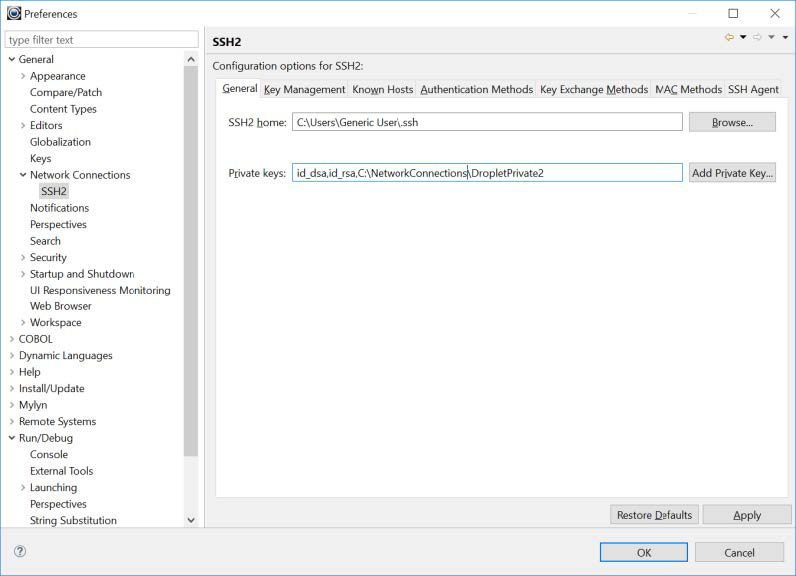
Window>Preferences>General>Workspace
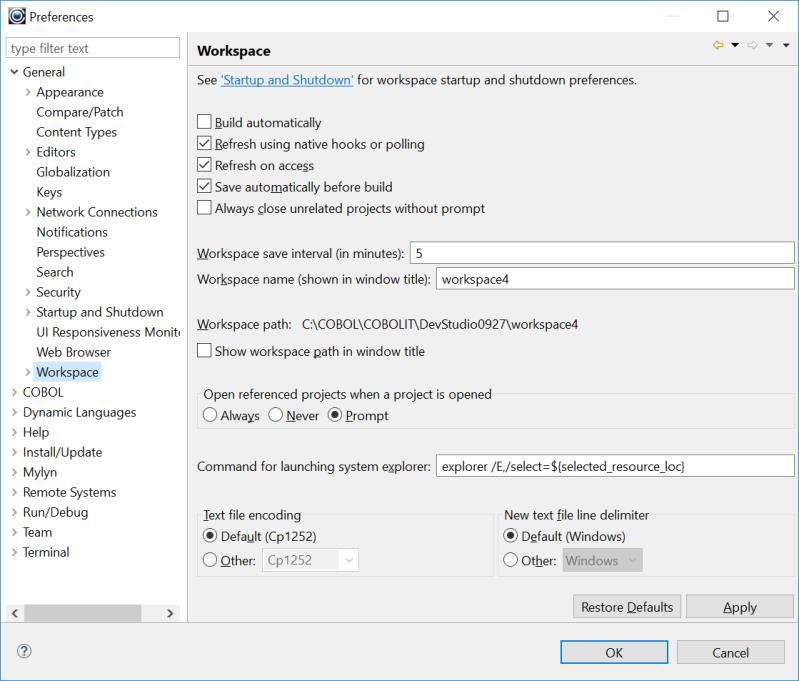
The screen print above shows the suggested settings for:
| Setting | Behavior |
|---|---|
| Build automatically (off) | This can also be toggled off at the main menubar Project>Build Automatically function. |
| Refresh automatically (on) | When the compile generates output files into the Project folders and subfolders, it is convenient to have the folders auto-refresh, and show the files. If Refresh automatically is set to (off), you must use the manual Refresh, located on the right-click dropdown menu on the Project Folder in the Navigator Window. |
| Save automatically before build (on) | This can be a matter of personal preference. It is convenient to be able to code, and then compile, without first having manually clicked on a Save function. With this function set to on, using the Build, or Clean and Build functions will automatically cause the source to be SAVE’d before compiling. |
Window>Preferences>COBOL>License file path
The Enterprise Edition License file gives the user access to Remote Compile/Run/Debug capabilities. However, it does not serve as a license file to the remotely-located compiler. The remotely-located compiler is licensed separately, and that license will be validated when the compiler is launched at the remote location.
The Enterprise Edition license file is emailed to Customers with Subscriptions. Store the file in a directory of your choice. Then, use the Browse interface in Window>Preferences>COBOL to locate the license file, select it, and click on Apply. Click OK to close the Window>Preferences>COBOL dialog window.
Enter the license path of the locally-installed Develolper Studio. The license file must not be modified in any way. Any modifications to the license file render it invalid.
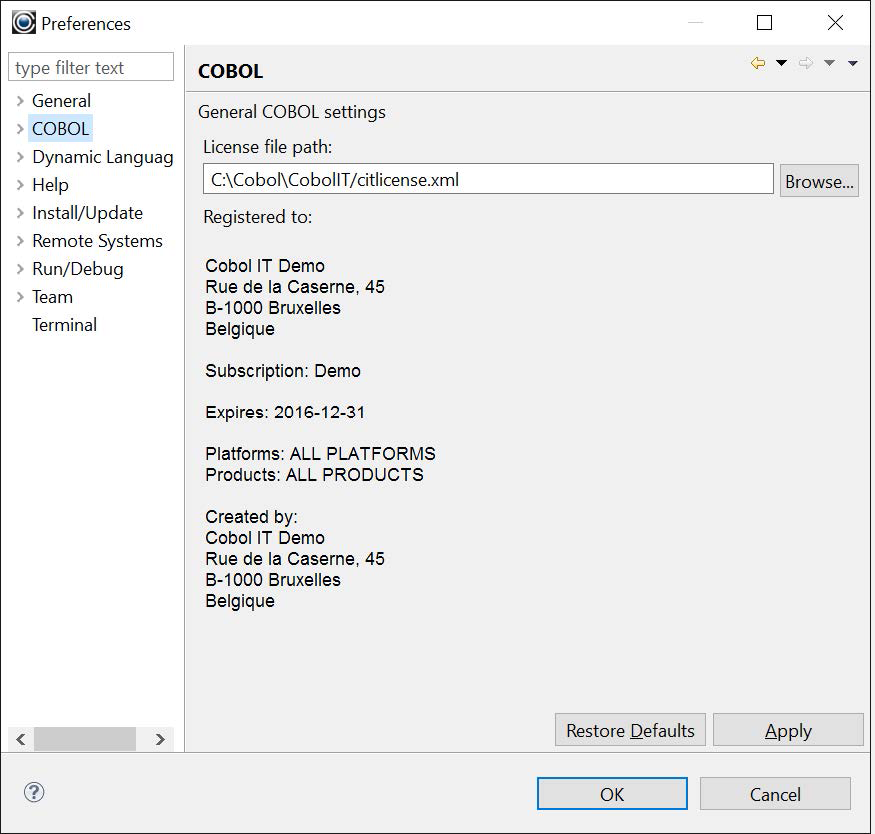
Window>Preferences>Run/Debug>Perspectives>…
Set Open the associated perspective when launching to Always. This will cause the Debug Perspective to be opened whenever a Debug command is launched.