Dataset Properties
Getting there
Databridge Servers > Client Managers > Settings > Customize > (select data set) > Settings > Properties
The customizable properties for a data set are organized in the following sections:
Basic Properties
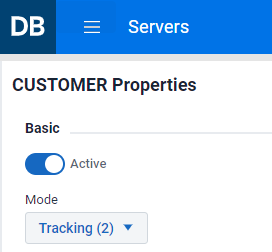
This section has two properties: Active and Mode, which correspond to the active and ds_mode columns in the DATASETS Client control table.
Disabling Active (toggle will turn gray) has the effect of disabling the mapping of the data set to the relational database. This is different than disabling Active in the Settings > Data Sets page for the data source. In that case, setting Active to False for a data set will only stop the replication for the data set in question. Enabling the Active option during a Customize command will cause the data set to be mapped.
Note
Disabling Active for a data set that has customizations on the relational database will result in changes being lost.
Changing the Mode option to a different value is not common while customizing except in some special situations. See below for circumstances that would permit changing this option.
-
Setting the Mode to Clone (0) to force the data set to be re-cloned. Do this if reorganizing will take longer than re-cloning.
-
Following a failed
Reorganizecommand you may want to correct the reorg script that failed. Change the Mode fromReorg Failed (33)toReorg Needed (31)and rerun theReorganizecommand, which will process all data sets that have a Mode ofReorg Needed (31).
You would normally run these commands from the Settings > Data Sets menu for the data source. We provide them in the Customize command in case you need to do this while customizing.
DMSII Information
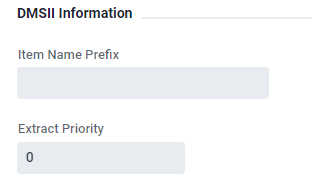
This section contains the two configuration options Item Name Prefix and Extract Priority. These options correspond to the values of the item_name_prefix and extract_priority columns in the DATASETS Client control table.
-
Item name Prefix is used to make the Client automatically strip fixed prefixes from data item names when naming the columns in the corresponding tables in the relational database. This avoids having to do massive renames to get rid of redundant prefixes.
-
Extract Priority allows you to control the order in which data sets are selected when initializing the connection to the Databridge server. Data sets are extracted in the order in which they are selected. The default, is to select them in ascending structure number and record type order. When
extract_priorityis set to a non-zero value, items with higherextract_priorityvalues are selected first and the structure number and record type are used to determine order when duplicates are detected. This allows you to force large data sets (for which the data extraction could take a long time) to be extracted first, as this would create more overlap shortening the duration of the clone.
Options
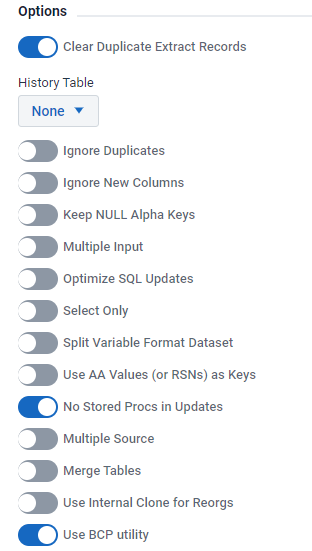
This section contains a series of options that allow you to change some of the bits in the ds_options column of the DATASETS table. The History Tables parameter, which controls two mutually exclusive ds_options bits is represented by a list box with 3 entries (None, Save History and Save History Only to prevent both bits from being set).
Refer to the DATASETS Client control table section of Databridge Client Administrator's Guide for more information about these bits. The various option bits are listed below with their corresponding names used in the Databridge Client Administrator's Guide and the configuration file parameter(s) that define their initial values, when applicable. You can change the setting for these bits on a data set by date set basis using customization. You should set the parameters in the configuration file using the Configure command to reflect the most commonly used settings, as this will reduce the amount of changes needed.
| Name in UI | Name in Client Administrator's Guide | mask | config parameter |
|---|---|---|---|
| Clear Duplicate Extract Records | DSOPT_Clrdup_Recs | 32,768 | clr_dup_extr_recs |
| Ignore Duplicates | DSOPT_Ignore_Dups | 32 | suppress_dup_warnings |
| History Tables > Save History | DSOPT_Save_Updates | 8 | history_tables = 1 |
| History Tables > Save History Only | DSOPT_HistoryOnly | 8192 | history_tables = 2 |
| Ignore New Columns | DSOPT_Supp_New_Columns | 256 | suppress_new_columns |
| Keep NULL Alapha keys | DSOPT_Keep_Null_Alpha_Keys | 128 | |
| Multiple Input | DSOPT_MultiInput | 512 | |
| Optimize SQL Updates | DSOPT_Use_bi_ai | 1 | optimize_updates |
| Select Only | DSOPT_Select_Only | 64 | |
| Split variable Format Dataset | DSOPT_Use_AA_Only | 65,536 | split_varfmt_dataset |
| Use AA Values (or RSNs) as Keys | DSOPT_Use_AA_Only | 16,384 | force_aa_value_only |
| No Stored Procs in Updates | DSOPT_No_StoredProcs | 4 | use_stored_procs |
| Multiple Source | DSOPT_MultiSource | 1024 | |
| Merged Tables | DSOPT_MergedTables | 2048 | |
| Use Internal Clone | DSOPT_Internal_Clone | 4,194,304 | use_internal_clone |
| Use BCP utility | DSUPT_Use_BCP | 16,777,216 | use_bcp |
Virtual Data Set
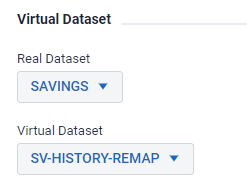
This section allows you to link virtual data sets and real data sets from which they are derived using the virtual_ds_num, real_ds_num and real_ds_rectype columns in the DATASETS client control table. The two controls are list-boxes that contain all qualifying data sets that can be selected.
User Columns
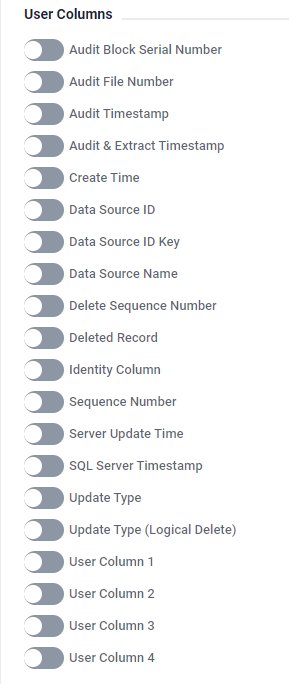
This section lists the various user columns that are to be added to this data set. These bit default to the value defined by the external_columns parameter in the Client configuration file that can be set using the Configure command. This set of options allows you to further customize the user columns to be used for the tables derived from this data set.