Working with Datasources
The Administrative Console data source page allows the user to view and manage data sources. You can accomplish each phase of the replication process by using menu commands and options. See Data Sources Commands and Options below for instructions on how to use the data sources page.
Data Source Commands and Options
Select a data source button below to see the available commands and options. Links to the specific documentation will be available through the tabbed options below.
Select the buttons below for more information
- Overview
- Trace and Log Options
- Change Database Password
- Change SOURCE Password
- Export Client Configuration
- Unload, Reload, Remove Data Source
- Process (with options)
- Clone Data Set
- Log Control Tables
- Redefine (with options)
- Generate All Scripts
- Refresh Data Sets
- Reorg (Multi-source, 2nd source)
- Create and Run User Scripts
- Run History
- See Dashboard walkthrough page
Data Sources Table
The data sources view for a Client Manager is a table that has a row for each data source included in the service's configuration file.
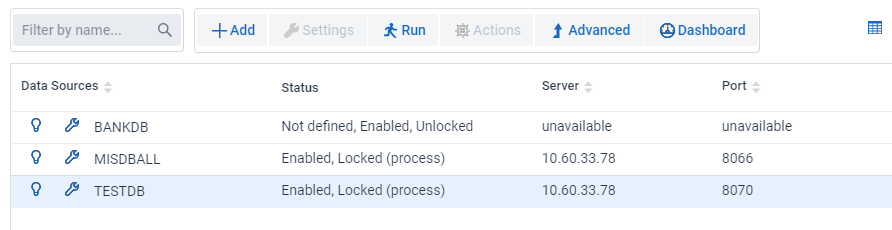
The first column is the name of data source. To the left of it are the two icons Properties  and Information
and Information  in the Settings menu.
in the Settings menu.
The Status column contains comma separated status values, which include:
-
Not defined
This status indicates that a Define or Customize command has not yet been run for the data source. You will see this status immediately after you add a new data source or after you remove a data source without removing the working directory.
-
Enabled
This status indicates that the data source is not disabled. You should see this for all data sources under normal circumstances.
-
Disabled
This status indicates that the data source is disabled. A data source is disabled by the service when a
processorclonecommand terminates with an exit status that is not subject to automatic retry attempts (i.e. a fatal error), or, when the retry attempts for recoverable exit statuses reaches the maximum configured value (3 by default). This implies that the Administrative Console operator will not be able to start a Process or Clone command and that the service's scheduling will not attempt to start runs until the data source is enabled by the Administrative Console operator. This is a safeguard to prevent endless Client runs that perpetually fail. -
Unlocked
Most Client commands lock the data source while they are running, as you cannot have two
processcommand runs updating the database at the same time. The service and the Administrative Console keep track of the state of the data sources and prevent runs from being started when the data source is locked. The Client uses its own locking mechanism which is implemented as a file that is opened with exclusive access, so that if another command tries to lock the data source it gets a "file in use" error, which terminates the run. The Administrative Console protects against this, except in the case where you start a command using the command-line client. For this reason, you should never mix the two modes of operations. -
Locked (operation)
This status indicates that the data source is locked, operation is the name of the command being executed. This includes
process,clone, andconfigure(indicates that a Customize command is running). When this status is displayed most of the menu items found in the menu bar will be disabled until the run ends. -
Needs generate
This status indicates that one or more of the scripts in the data source's dbscripts directory are no longer up-to-date, and that you need to run a Generate Scripts command to remedy this situation.
-
Needs redefine
This status indicates that a change in the data sources settings requires that a Redefine command be run to update the Client control tables, which are no longer in sync with the data source's global parameters.
-
Needs reorg
Following a Redefine or Customize command, if a layout change is detected in one or more tables the command creates temporary scripts in the data source's working directory to alter the tables so their layouts reflect the changes. The Reorganize command in this example can be seen as the second phase of a Redefine command.
The Needs reorg status indicates that you need to run a Reorganize command. It is recommended that you examine the scripts before running the Reorganize command, as some of the SQL commands may take a long time to execute on large tables.
If this is the case, enabline the
internal_cloneoption (using the Configure option from the Settings drop-down) and rerunning the Customize or the Redefine command will yield better results. The internal clone renames the table and uses a select into SQL statement to copy the data from the renamed table to a new copy of the table while providing values for added columns. When completed, it deletes the renamed original table. This command runs at bulk-loader speed (hence the name internal clone). If this does not look like it will work because of disk space limitations (disk space to a hold second copy of the table during the internal clone), your only remaining option would be to re-clone the data set.For more information on the Configure option in the Settings drop-down see the Global Parameters page.
-
Reorganized
This status indicates that a Process command encountered a DMSII reorganization and exited with an exit code of 2. When the Customize command is run in this situation it is limited to updating the data sets, DMS items, data tables, and data items that were affected by the DMSII reorganization unless the filtering was edited to show all data sets.
The next two columns are the domain name (or the IP address) and the port number for the Databridge Server.
This server can be either DBServer on an MCP system or Enterprise Server on a Windows machines.
Console Output
The Console pane at the bottom of the data sources page displays Client-related activity for each data source, including log output, exit codes, and commands. (This information is the equivalent of the program output displayed when running the command-line Client.)
Note
Each data source has its own console tab that can be accessed by selecting the data source tab in the console pane. As seen in the screenshot above, BANKDB console output is currently selected. Users can select any data source and view the output in this pane. If you select a data source in the data sources page its corresponding tab in the console pane will be automatically selected.