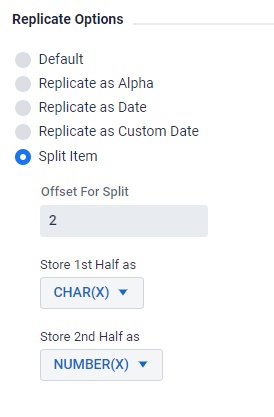DMS Items Properties
Getting there
Databridge Servers > Client Managers > Settings > Customize > (click on data set) > (click on Properties icon  )
)
The customizable properties for a DMS items are organized in the following sections:
These properties are dependent on the data type and length of the item and several other factors, so the properties will vary from item to item, as we only show properties that are applicable to the item.
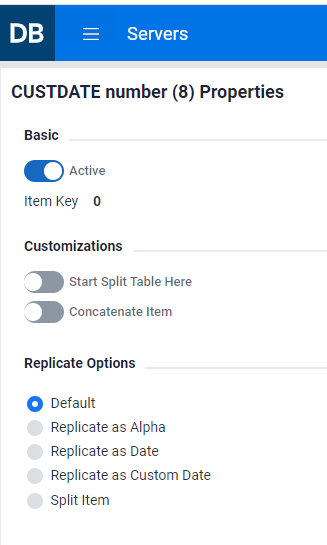
Basic Properties
This section has two properties, Active and Item Key. Active represents the value of the active column in the DMS_ITEMS table for the item. This will be True, unless you set it to False (by disabling this option), in which case the item will not be mapped to the relational database tables. Item_Key represents the value of the item_key column in the DMS_ITEMS Client control table; a non-zero value indicates that the item is a key and it also specifies its position within the SET.
Customizations
This section has properties that deal with data alteration. The supported operations are:
- Merging Neighboring Items
- Concatenating Items
- Redefining GROUPS of Like Items as Single Items
- Initiating a table split after the current item
- Ending a table split after the current item
Merging Neighboring Items
Merging like items is a special case of concatenation this is performed at define/redefine time rather than at run time, and is therefore more efficient. The length of the fist item is extended to cover both items in the DATAITEMS table and the second item is not replicated to the relational database.
Concatenating Items
Concatenations are allowed between like items of type ALPHA or unsigned numbers (i.e. NUMBER(N)). Items customized as Replicate as ALPHA will be treated as if they were ALPHA(N) items in concatenations and items customized as Replicate as Number will be treated as if they were NUMBER(N) items.
The first step in setting up a concatenation is to enable the "Concatenate Item" option. This will expand a list box with the potential targets for the concatenation becoming visible. Select the item to combine with the current item to form a longer item. The most common type of concatenation is to concatenate a date (e.g. a NUMBER(8) that is date in the "YYYYMMDD" format) with time (e.g. a NUMBER(6) that is in the "HHMISS" format). The resulting NUMBER(14) can then be replicated as a date, which will be a timestamp (datetime or datatime2 in the SQL Server Client and date in Oracle Client).
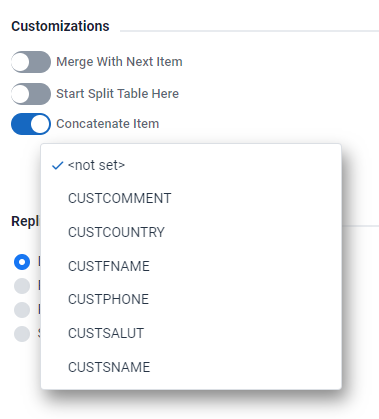
Redefining GROUPS of Like Items as Single Items
The items in the GROUP (or nested GROUPs) must all be either ALPHA(N) or unsigned numbers (i.e. NUMBER(N) items). When this option is enabled, the GROUP will be treated as a single item with the common data type whose length is the sum of length of all the items in the GROUP. For example:
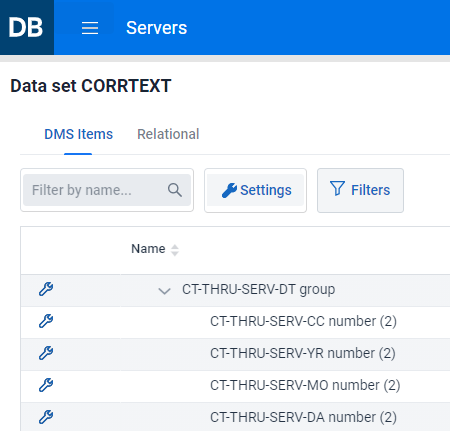
The properties for this item look like this:
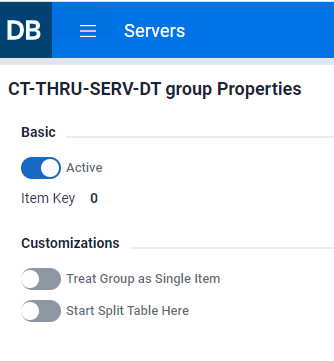
If you enable the option Treat Group as Single item and return to the DMS Item tab view the group will now look like a NUMBER(8) as shown below. This is particularly useful when you want to replicate the item as a date. If you go back into the redefined GROUP's properties you will now be able to replicate to a date.
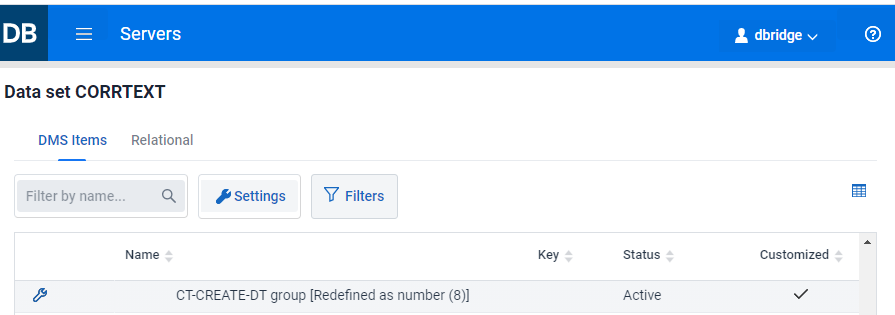
Start a table split after the current item
This item, which corresponds to the DIOPT_Split_Table bit in the di_options2 column of the DMS_ITEM Client control table, forces the Customize command to split the table before mapping this item. This gives the user more control in handling split tables when the splitting of the table happens in the middle of an OCCURS clause, which should be avoided.
End a split the table after the current item
This item, which corresponds to the DIOPT_End_Split_Table bit in the di_options2 column of the DMS_ITEM Client control table, makes the Client return to the parent table following a forced split. It must follow an item with the DIOPT_Split_Table bit set and there can be only one outstanding split (i.e. you cannot have two table splits followed by two end table splits).
Replicate Options
This section contains a set of mutually exclusive replication options. In the above example for a NUMBER(8) item your choices are limited to the 5 shown in the above screen shot.
Default
Undoes a previous selection and returns things to their default state.
Replicate as Alpha
The item, which has a DMSII data type of NUMBER)(n), will be created as character data in the relational database (i.e. char(8) or varchar(8)).
Replicate as Date
The item will be stored as a relational database date (or timestamp), whose format in DMSII and data type in the relational database may need to be specified, unless the defaults used are correct. The default_date_format is used to reduce the need for changing the DMSII date format. When you this option is enabled, input fields will expand as shown is the screen shot below.
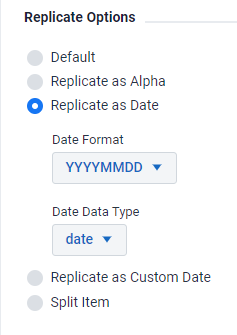
Replicate as Custom Date
The item will be stored as a relational database date (or timestamp), whose format in DMSII is non-standard and will need to be entered using a set of code words. The code words for the various entries are:
| Entry type | Code | Comment |
|---|---|---|
| 4-digit year | yyyy | You can only have one year entry |
| 2-digit year | yy | You can only have one year entry |
| month | mm | |
| day | dd | |
| hours | hh | |
| minutes | mi | |
| seconds | ss | |
| decimal point | . | You can add a decimal point before the fractions of second entry |
| milliseconds | fff | You can only have one entry for fractions of seconds |
| microseconds | ffffff | You can only have one entry for fractions of seconds |
| centiseconds | ff | You can only have one entry for fractions of seconds |
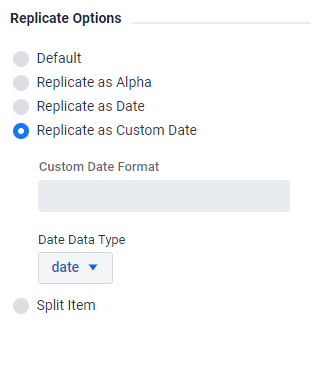
An example of a custom date format for a NUMBER(6) is "yyyymm".
Replicate As Binary
The item will be created as binary data in the relational database (i.e. binary(n) in SQL Server and raw(n) in Oracle). When you enable this option you get an additional option labeled Translate Binary Data. If you do not enable this option, the binary data is stored as is. However, if you enable this option the data is translated from EBCDIC to ASCII, in the same manner as normal data is, except all control characters are allowed to be part of the data.
Replicate as 3 Booleans
The item, which is a NUMBER(1) will be created as 3 columns of type boolean (i.e. bit in SQL Server and NUMBER(1) in Oracle). This construct is used in MISER databases to pack flags into a NUMBER(1) item with an OCCURS clause. The items have a range of 0-7, where each bit is represented by a boolean.
Replicate as Number
The item, which is a DMSII date type of ALPHA(n), will be created as a numeric item. This will only make sense if the data is known to only contain numeric characters. If this is not the case, the Client will treat the item as being in error and set its value to NULL.
Replicate as Time
The item will be stored as a relational database time, whose format in DMSII is non-standard and will need to be selected form the provided list labeled "Time Format". If the database does not have a time data type it will be stored as a number using the format "hhmiss".
Replicate as RSNs
The item, which has a DMSII data type of REAL, will be treated as an RSN. Typically, this option will be automatically enabled by the Databridge Engine for visible RSNs.
Replicate as GUID
(SQL Server client only) The item, which has a DMSII data type of ALPHA(36), and will be stored as a GUID (uniqueidentifier).
Replicate as ResFlag
The item, which has a DMSII data type of NUMBER(1), will be treated as a Res Flag. This is only applicable for MISER databases, and is used to distinguish between resident history records and non-resident history records in the various history virtual data sets.
Split Item
The item, which must be either an ALPHA(N) item or an unsigned number (i.e. NUMBER(N)), will be split into two parts when mapped into the relational database table. When this option is enabled, a set of controls are expanded, as seen in the screen shot below. Use the Offset for Split edit box to enter where in the items the split is to be made. For example, if you split a NUMBER(14) at offset 2 you get a NUMBER(2) and NUMBER(12). This was used to split off a code contained in a 14-digit account number to a new column that was stored as ALPHA. The last two controls allow you to specify how the parts are to be stored. The available options are NUMBER(X) and CHAR(X).