How to Add Web Services to the Local Web Service Registry
To see your available Web services in a more efficient and accessible format you can add them to a local registry. Using an XML file, you can specify names, descriptions, and hierarchical levels. This makes your services easy to identify and simplifies user access.
Elements are defined in a product.xml configuration file.
To Add Web Services and Build the Services Explorer/Available Services Tree
-
Open the custom folder. This folder is located wherever you find
ProcessDesignStudio.exe(install location).Within this file you will see a schema file,
product.xsd. This file provides schema validation for the product.xml configuration file. -
You can create any number of folders in the custom directory. These folders will contain the configuration file describing the services and the hierarchy of that particular node. The name of the folders is not important.
-
Create the
product.xmlconfiguration file (using that name) and save it to the custom directory. Each custom directory must contain its own product.xml file. This file specifies the levels, services, operations, and links to internal documentation. -
If you are using images to provide identification icons for the Services Explorer tree, add the images files you specified in the configuration file to the folder.
When complete the Available Services list will look something like this:
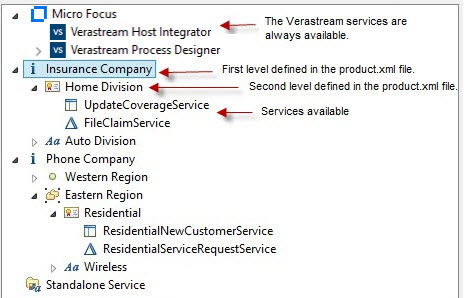
Creating the product.xml file
The product.xml file is an example of a configuration file validated by the product.xsd schema.
There are five types of elements for you to use in the product.xml configuration file.
-
Productconfig - This is top-level element. This element can contain an unrestricted number of level or service elements.
-
Level - Use the level element for organizational purposes. Levels can contain an unrestricted number of other level elements. In the example, the top-level is Insurance Company, the next level, Home Division, could be a division of the corporation, and so forth. Level elements have these attributes:
- Name (required) - the display name of the level. In the example a name is Insurance Company.
- Image (optional) - the path to the image file used for the level icon.
Level elements may contain multiple service elements and one description element.
-
Service - These elements represent actual Web services. Levels can contain any number of service elements. Service elements can only contain operation elements and one description element. They can exist outside a level element, this would be a standalone service. Service elements have these attributes:
- Name (required) - the display name of the level. In the example a service name is UpdateCoverageService.
- Image (optional) - the path to the image file used for the service icon.
- wsdlLocation (required) - the URL to the Web service
- helpLocation - (optional) - the URL to the help. Right-click help is available for each service and on both service and operation levels in the Properties panel. Click the Help icon to access the documentation that you provide for that service.
- entryPoint (required) - the entry point of the Web service. The entry point must be defined in the service WSDL.
Service elements may contain any number of operations but their names must match those used in the service WSDL file.
-
Operation - Operation elements can only exist as children of a service element. Operation elements have these attributes:
- Name (required) - the display name of the level. In the example a service name is UpdateCoverageService.
- Image (optional) - the path to the image file used for the service icon.
- helpLocation - (optional) - the URL to the help. Right-click help is available for each service and on both service and operation levels in the Properties panel. Click the Help icon to access the documentation that you provide for that service.
An operation element may contain only one description element.
-
Description - Description elements may contain text or CDATA (character data) sections. CDATA sections allow for the use of most reserved characters without encoding them. You could use either one of these formats:\
<tns:description><![CDATA\[Description text\>]</tns:description\>`
Samples to Help You Get Started
The Design Studio contains two sample services, product.xml files, and images to help you configure your own local registry. These samples are available here: <install_directory>\Micro Focus\Verastream\ProcessDesignStudio\samples.
See Local Registry Sample Service Configuration File for sample product.xml files you can use to start creating your own local registry.
More information