Understanding BPEL Activities
Activities are steps in a BPEL process. Activities interact with Web services and provide internal process functions. You select and drag activities from the palette to the BPEL Editor.
All new projects have a starting process template that contains a Receive, Reply, and Assign activity.
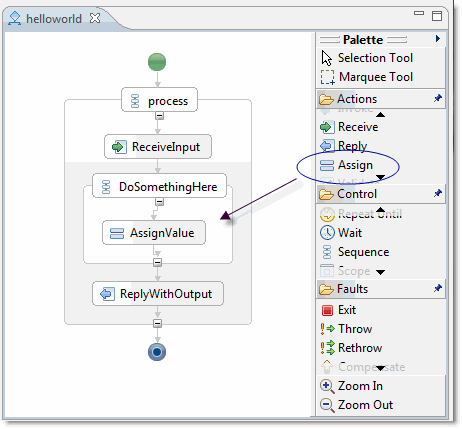
See Using BPEL Activities for a list of all available activities, including brief descriptions, and links to more specific activity information.
Using Activities and Setting Properties
You can:
| Do this | How? |
|---|---|
| Change name | On the Properties view, click Description, type the name you want to use or click on the activity in the BPEL Editor and edit the name. Remember that names cannot contain spaces or special characters. In order for the debug process to work effectively, you must assign an unique name for each BPEL activity in your process. |
| Interact with the activity | Right-click on the activity to bring up the context menu. Along with basic functions, such as cut, copy, and delete, there are activity-specific options. For example, the Invoke-specific portion of the context menu looks like this: 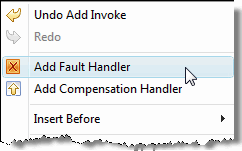 |
| See advanced properties (see below) | By default, advanced properties are not visible. To see advanced properties: <ul |
| View property details | With your mouse hover over the activity in the BPEL Editor. The properties are listed, along with their default values. |
| Select values for activity properties | With the activity in focus on the BPEL Editor, values are set in the Properties view. Properties are specific to each activity. |
More Information