Setting Preferences
There are a variety of preferences you can set so the Process Design Studio is easy to work with and performs efficiently. To set preferences, from the Window menu, select Preferences.
Design Studio
Use the Design Studio property settings to always open the last opened project when you reopen the Design Studio and to auto-save the project.
- Click Restore Defaults to restore the default settings.
- Click Apply to temporarily apply the new settings.
- Click OK to commit your changes.
To clear login credentials
You can clear saved login credentials for both the Process Server and web service that are cached when you select the Remember my credentials or Use these values by default for this web server option. When you clear login credentials authentication credentials for services and schemas are not removed.
Click Clear Now to remove either the Process Server or web service credentials. The saved credentials are cleared immediately.
Project
Set the namespace prefix for new projects and the deployment options that will be used for all new projects. The default namespace prefix follows the conventions set by the BPEL specification.
- Choose Enable Database Persistence to save the deployed process� data and its execution details to an internal database. This may be helpful for error recovery during long running transactions. See Process Server Tips for instructions on how to succesfully use this option.
- Audit logging is dependent on first enabling database persistence. Audit logging provides detailed step-by-step logging of your process execution.
- Enable Show Operations Exposed by the Project in Service Explorer View to view the operations for your project. Right-click on each operation and select Rename Operation to provide a meaningful name to your project operations.
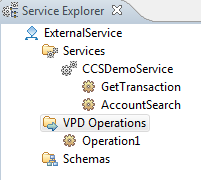
BPEL Editor
Both BPEL Editor properties are selected by default and apply to the Flow activity.
- Use animation when laying out activities — Activities, when added to a Flow activity will be lined up horizontally within the Flow container. The Flow activity executes all activities in parallel and the position within the container doesn not affect the activity’s start time.
- Layout Flow children automatically — This option controls how the Flow activity behaves when you drag other activities into it. When enabled, the newly added activities will be lined up horizontally. When disabled, the activities will be placed wherever you drop them.
BPEL Properties
Set the property preferences you want all your projects to use. All changes take effect the next time you update the design studio properties view. See Viewing and Editing Properties for information on advanced properties.
| This option | Does this |
|---|---|
| Use simple mode | Default. By default the Process Design Studio is in “simple mode”. This means that more advanced and less commonly used properties and options are not visible in the Properties view. Clear this check box to view these advanced properties. |
| Enable property tabs for | Correlation, Join Behavior |
| Variable initialization | The two options: Include Optional Content by Default When Initializing Variables and Automatically Initialize Variables are selected by default. |
Manage Servers
To make Web services available to import into your projects you must first establish a connection with their host server. On the Manage Servers panel you can make connections to Verastream Host Integrator and Process Designer servers and simplify the import process. When you add a server, all services hosted on that server will be visible on the Available Services panel of the Import Services wizard.
- Click
 to add a server. You can add multiple servers for either Verastream product.
to add a server. You can add multiple servers for either Verastream product. - Click
 to remove a server.
to remove a server.
These servers, once you add them, are available for all your projects.
More Inforation