How to Send Email Notifications
This activity adds the ability to send an email notification about an event to your process. You can create a process that sends a courtesy email message to you or someone else using the email address and information you provide.
You can walk through the simple email tutorial; Sending Email Messages for a step-by-step process.
To support email notifications in the Process Designer, you must first identify your SMTP email server in the Process Server email.properties file (Micro Focus\Verastream\ProcessServer\email.properties). See Setting Email Properties in the Process Server for how to configure your email settings.
To create an email activity
Any value set on one of the properties below overrides the value set on the corresponding variable in a previous copy rule.
-
Drag an email activity from the palette to the process.
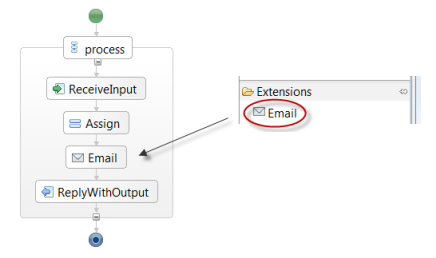
-
In the Properties panel, set the different properties required for your email activity. Because each of these properties are associated with a variable, you can also set these properties using the Copy Rule dialog box. These properties can also be set globally in the email.properties file in the Process Server. Any value set on one of the properties overrides the value set on the corresponding variable in a previous copy rule.
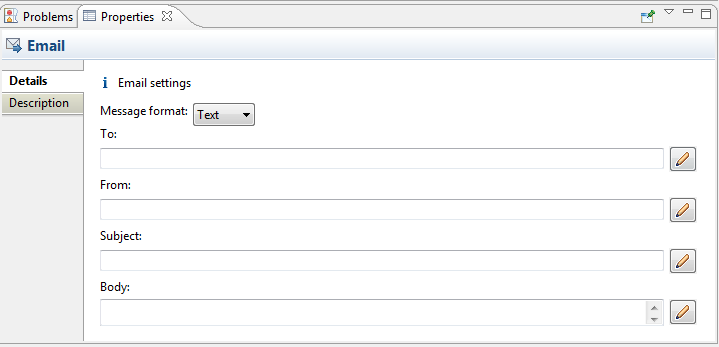
You can enter multiple email addresses. Separate each email address with a comma.
-
Choose the message format for your email; text or HTML. By default, email is sent in plain-text format. With HTML-formatted email, you can format fonts, italics, and use other HTML-formatting options. Choose the blank option to use the format set in the Copy Rule dialog box.
More information