Local Registry Sample Service Configuration File
The Design Studio contains a configuration (product.xml) file for two sample services and their associated images to help you configure your own local registry. The sample files are available here: <install_directory>\Micro Focus\Verastream\ProcessDesignStudio\samples.
The two services described in the sample product.xml file are:
- A web service that reads an Excel file
- A third party web service that provides calculator functionality
To make the sample services available to import in the Design Studio:
- Open
<install_directory>\Micro Focus\Verastream\ProcessDesignStudio\samples. -
Copy the LocalRegistry folder to the custom directory. This folder is located wherever you find
ProcessDesignStudio.exe(install location).The LocalRegistry folder contains the
product.xmlfile and assorted images files that provide icons for the Service Explorer tree node representing the service. -
Restart the Process Server, open the Design Studio and continue with the import process.
Using the product.xml file
This section of the product.xml file describes how the Excel read/write service will display in the Services Explorer and Available Services list. In the product.xml file, you define the icon images and create the link to whatever documentation you want to provide. You can use this Web service to read or write to an Excel file.
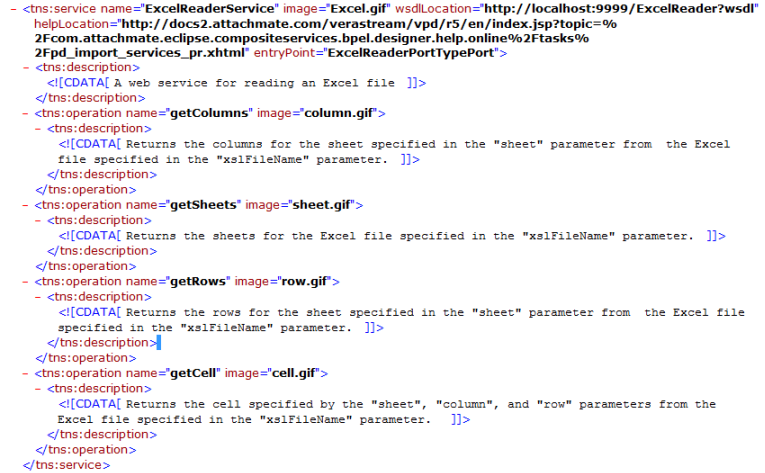
The Excel web service WSDL file is located on the Process Server and is available for you to use. The service is always available in the Web Service Container.
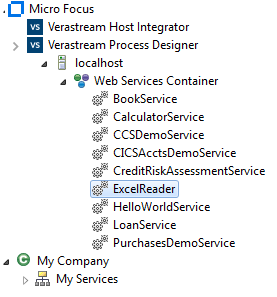
The second web service contained in the product.xml file is a third-party service that returns a calculator.
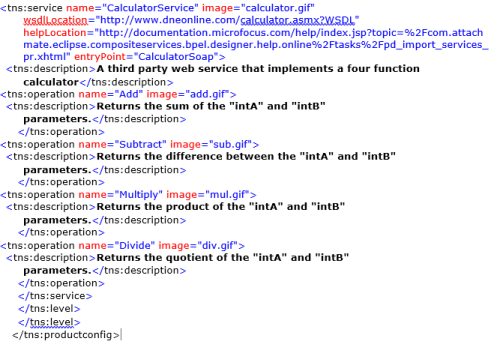
To see the product.xml file for these services and review how to create your own local registry; after copying the LocalRegistry folder to the custom directory, click product.xml.
More Information