Importing Web Services
In the Design Studio you can import registered (located on Verastream servers) Web services, external Web services from the Internet or browse for WSDL files locally. WSDL files describe Web service APIs. WSDL files conform to the standard issued by the World Wide Web Consortium. See the W3C Web site.
The Process Designer can host Web services that you have created. See How to Host Your Own Java Web Services for more information.
What Web services are available to import?
You can see a list of all Web services that are available for processes deployed to the Process Server and Web services hosted by the Web services container. To access this list navigate to the appropriate Web address:
- http://localhost:8282/vse
- https://localhost:8383/vse
Where <localhost> is the name of the Process Server and <8282> is the server port.
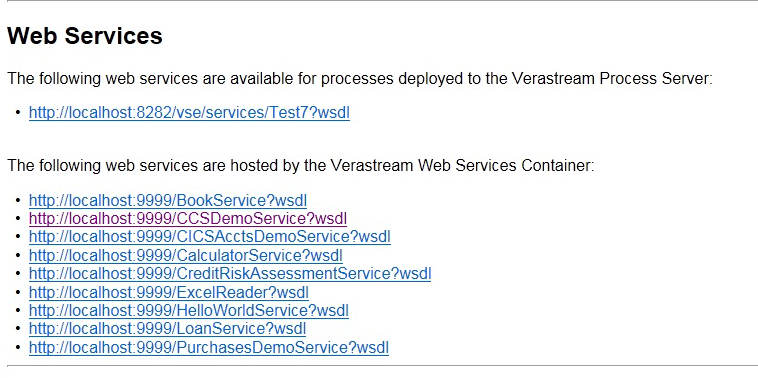
You can also access Web services from the Available Services panel of the Import Service wizard. These services are those hosted by registered (Verastream) servers, those hosted in the Web services container (ProcessServer/services/wscontainer/lib), or Web services added to the local registry. See How to Add Web Services to the Local Registry for more information.
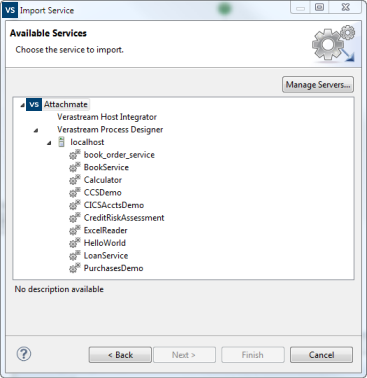
To import a service
- The New Project wizard prompts you to import services, from either an external or internal source.
- Select Import Service from the File menu or click
 on the toolbar.
on the toolbar. -
Choose whether you want to import the service from the Internet, a Verastream registered service, or from your local computer. Click Next.
If you select a registered Web service, the Available Services list displays. This list contains all services hosted on Verastream servers or within the Web services container. Any services that have previously been added to the local registry will also be available in this list.
-
Click Manage Servers to add or remove servers. You must establish a connection to the host server to view the available web services.
- Name the newly imported service and confirm its entry point.
Service entry points correspond to WSDL port types and ports. A service can contain a number of operations which can be grouped within the service and exposed for execution by means of several different protocols. Click Finish.
Updating imported WSDL files
It may be necessary to update previously imported Web services if the service definition on the host changes.
- In the Service Explorer, select the service you want to update.
- From the right-click context menu, choose Update.
-
Confirm the URL to the service and click Next.
If you are changing the URL from an HTTP to HTTPS protocol and the certificate is invalid or untrusted, you must confirm that you want to proceed with the untrusted connection. If you are importing a Verastream Host Integrator 7.x Web service, all HTTPS communication is handled through port 9681 and non-secure communication is handled through port 9680.
-
Verify the service entry point and confirm the update. Once you have undated a previously imported WSDL, you cannot roll back to the prior version.
When you import WSDL and schema files they are available in the Services Explorer for you to use. The Outline View describes the WSDL using the elements that define the service, while the WSDL Editor provides a graphical representation of the file. The two representations are linked together and when you highlight an element in the Outline view it is highlighted in the WSDL Editor.
Anytime you modify the properties of an imported service you run the risk of rendering the service unusable.
Editing project WSDL files

If you edit the project WSDL and add more than one operation, you must regenerate the service binding content. To do this: right-click on the binding and choose Generate Binding Content. Currently you cannot have multiple services within a single project.
More information